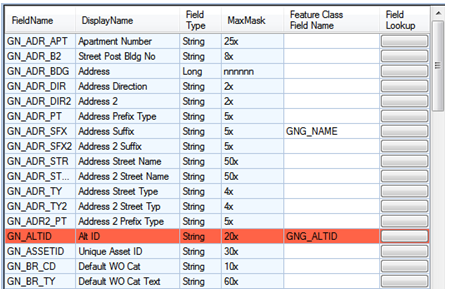- FieldName: The field name in the Lucity table.
- DisplayName: The field caption in Lucity.
- Field Type: The type of data stored in the field
- MaxMask: The data format. A numeric value followed by an "x" indicates the number of characters allowed. n indicates a numerical digit
- Feature Class Field Name: This is the name of the field in the feature class. This is NOT the alias field name.
- Field Lookup: This button column displays a list of the feature class fields. Note: If a connection to the geodatabase was unsuccessful then no fields will be listed.
Note: Fields listed in red are required.