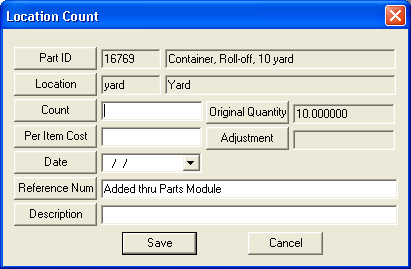
- If the count is greater than the Original Quantity, the system will calculate the positive adjustment automatically. Users will then be required to enter a Per Item Cost
- If the count is less than the Original Quantity, the system will calculate the negative adjustment automatically. Users will not be required to enter a Per Item Cost; instead, the system will automatically populate the average cost from the most recent Part History record.
- If the count is the same as the Original Quantity, no adjustment will be calculated and the user is not required to enter a Per Item Cost.
Note: Once the Inventory Count record is saved, a new Transactions record will be added for all three types of counts. These records will display the Count, Original Quantity, and Transaction Type (Loc Count Adj Qty +, Loc Count Adj Qty -, and Loc Count No Adj). New Part History records will be added for positive adjustments only. For negative adjustments, the adjustment quantity will be subtracted from the Current Quantity column of the oldest Part History record(s) showing a non-zero quantity.