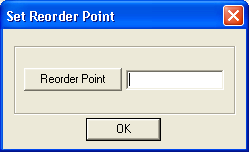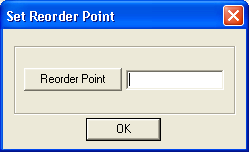
This option allows you to select multiple records at once and enter the same reorder point for each instead of having to edit each record individually.
Note: Upon modifying the reorder point, the system will recalculate the total of all the reorder points. If this total is greater than the current amount in the field, the system will auto-populate the new quantity in the Reorder Point field.
To set a reorder point, complete the following steps: