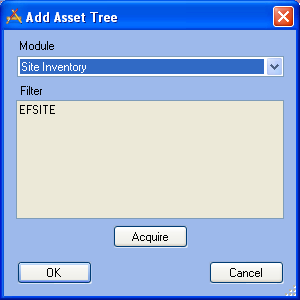
You can add multiple asset hierarchical displays as Plugins to your Dashboard Frames. To add an asset tree, complete the steps below:
Note: An asset tree displays facility assets in the following hierarchical order: Sites, Buildings, Roof, Floor, Room, Door, and Furnishings. Associated Equipment assets will appear at each level in the hierarchy. You can expand the individual asset categories to see lists of the specific assets included. Module record counts will also be indicated. Users can click on the asset names to launch the associated asset records in the desktop application.
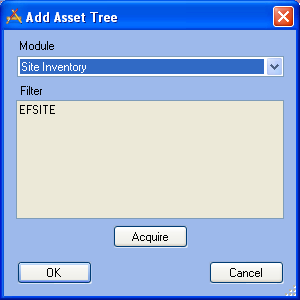
See Also |