![]()
The Web Map enables users to view and work with their Asset and Work data in a geographical setting. Users can see spatial relationships between objects and plan work accordingly.
The map can be manipulated using two toolbars and a navigation wheel.
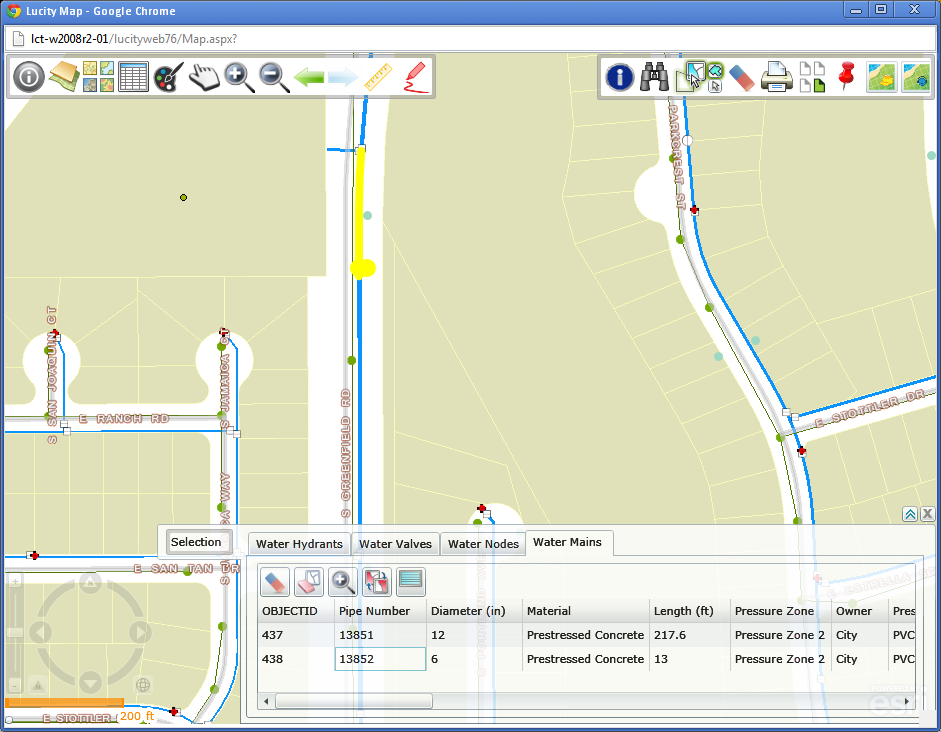
Launching the Web Map
The primary method for launching the web map is by clicking the Web Map button on the Home menu toolbar. This method opens the map to the extent last used by the current user or to the default extent.
The web map can also be launched from certain modules using the Show in Map button. When accessed this way, the map opens and zooms to the assets or Work Orders/Requests selected when the user clicked the button.
If the map contains secure information, a login dialog box similar to this one appears :
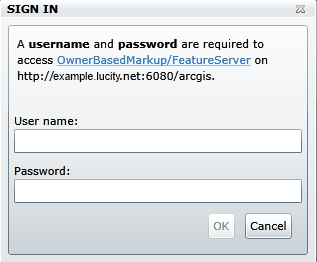
Web Map Tools
Map Management Tools |
Located in the top-left corner of the screen, map management tools enable users to:
|
Analysis Tools |
Located in the top-right corner of the screen, the analysis tools help users Identify and select assets, view work locations, etc. |
Navigation/Information Tools |
The navigation wheel is in the bottom-left corner of the screen. It provides a way to quickly navigate around the map. |