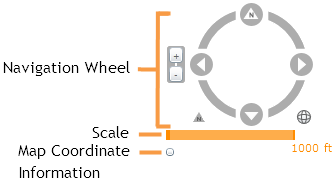Navigation Wheel - Click on different parts of the wheel for different functions.
- Click the four directional arrows to move the map North, East, South, and West.
- Click and drag the other areas of the compass to rotate the map in any direction.
- Click the small arrow to the lower-left of the compass to reset the map to North.
- Click the globe icon to the lower-right of the compass to zoom to the full extent.
- Click the + and - buttons to the left side of the compass to zoom in or zoom out within the map.
- Along with these functions users can:
- Hold down the Shift key, then click and drag the mouse to zoom to a selected area in the map.
- Use the navigation tools on the Map Management Toolbar. This allow users to Zoom in, Zoom out, Return to previous extent, and Return to next extent.
Scale - Shows the current scale of the map. This changes as users zoom in and out.
Map Coordinate Information - When this option is enabled, XY information for the location of the mouse pointer appears in the lower-left corner. The WKID (well-known ID) for the location is also displayed. Click the Map Coordinate button again to disable this feature.