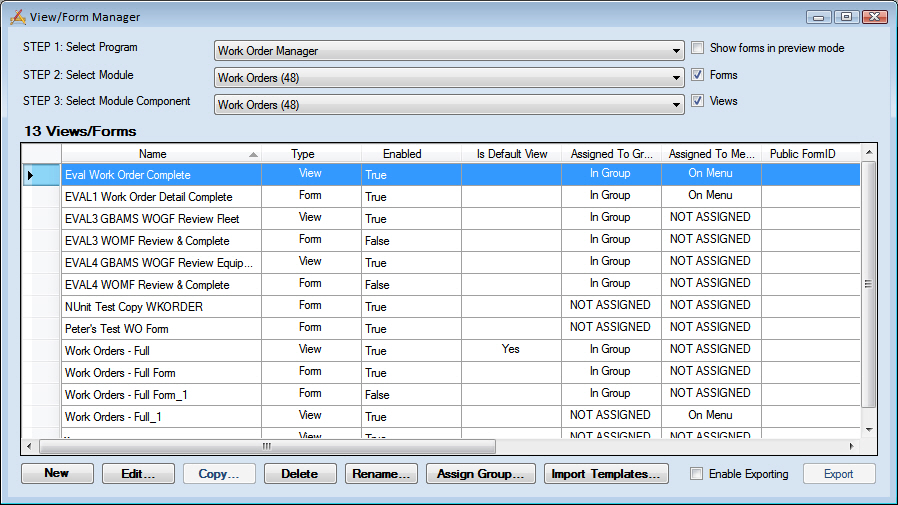
The Form Manager allows administrators to create, edit, and delete views and forms, as well as perform certain other functions.
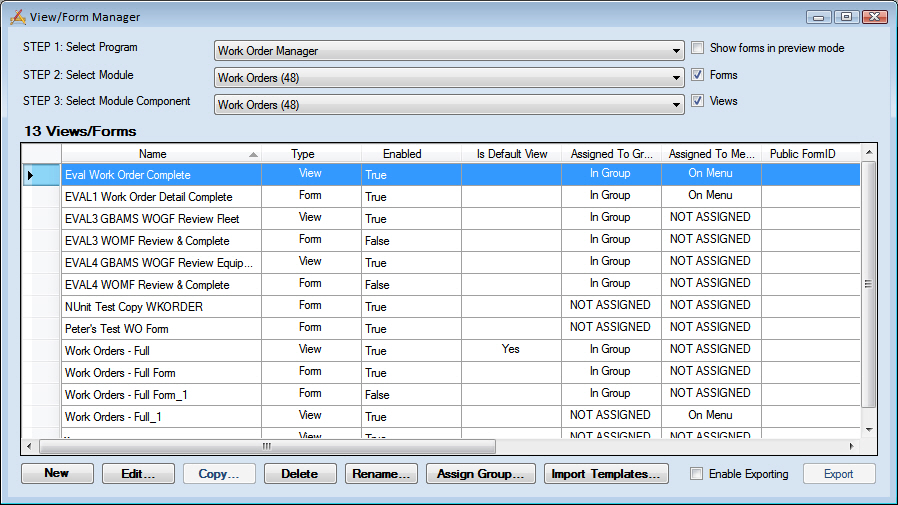
Display Controls |
|
Module Selection Drop-downs |
Enables the user to select a Program, a Module, and one of its Components. Used to control which Views/Forms are displayed in the grid. List of available Modules |
Show forms in preview mode checkbox |
Displays Forms that are currently in Preview Mode, allowing an administrator to delete any duplicates. While a form is being edited, the system saves it in Preview Mode. Occasionally, duplicate forms are created if the program closes unexpectedly while a user is editing. In these instances, administrators can clear the duplicate forms by:
|
Forms checkbox |
Displays Forms in the grid. |
Views checkbox |
Displays Views in the grid. |
Fields |
|
Name |
The name of the View or Form. |
Type |
Indicates whether the item is a View or Form. |
Enabled |
Indicates that the Form has been enabled. Only forms that have been enabled can be assigned to menus. |
Is Default View |
Indicates which View serves as the default or preferred View. (There is only one default per module.) |
Assigned to Group |
Indicates that the View or Form has been assigned to a Group. |
Assigned to Menu |
Indicates that the View or Form has been assigned to a Menu. |
Public Form ID |
Shows the ID assigned when a Form is used as a Citizen Portal form. |
Alt. Menu Name |
Indicates the alternate name that is displayed when the View or Form is used on a Menu. |
Modified By, Last Modified Date |
Identifies the last user to modify a View/Form and the date on which it was modified. |
Is Preview |
States whether the Form is currently saved in Preview Mode. |
Lucity Version |
Identifies the version of Lucity for which the View/Form was created. |
Tools |
|
New |
Creates a new View or Form record. |
Edit |
Opens the selected record in Edit Mode. |
Copy |
Duplicates the selected record. |
Delete |
Erases the selected record. |
Rename |
Allows the user to provide a new name for the selected record. |
Assign Group |
Opens up the Assigns Groups to Forms window. |
Import Templates... |
Enables users to import Template Views and Forms. Users can also import templates from the Form menu. |
Enable Exporting |
Disables all of the previous tools (except for Assign Group) and enables the Export button. |
Export |
Exports the currently selected record as an xml file, which can then be imported. |
Note: Lucity provides pre-built forms that agencies can import.
How To Rename a View or Form