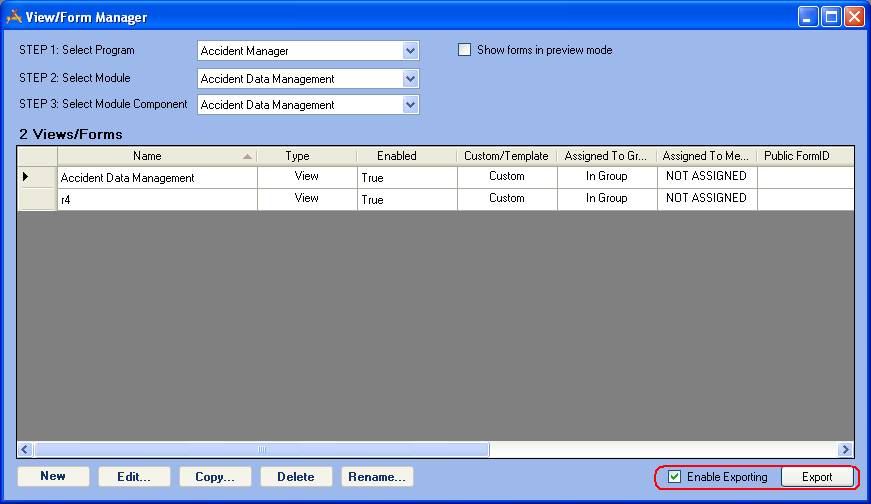
Often users want to create Views and Forms in their test environment and then load them into their production environment. At the bottom-right of the View/Form Manager there is an Enable Exporting checkbox and an Export button. These functions let users export Views and Forms created in one Lucity client and import them to another.
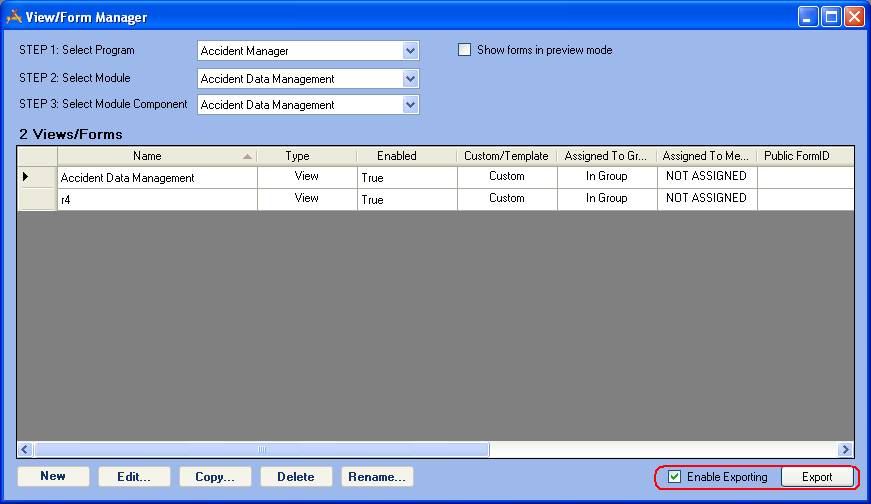
How To Export Views/Forms
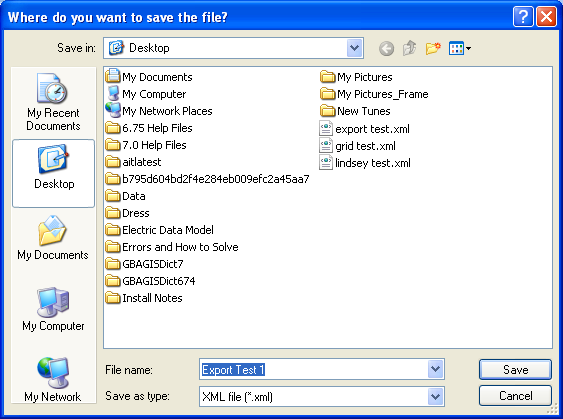
Note: See the Import from XML topic to learn how to import a Grid or View.
Note: If another View is attached to the View being exported, only the name of the attached View will be carried over when the original View is imported. To include everything that is attached to the View you are exporting, export the attached Views first, then export the original View. When the attached Views are imported, they will be linked to the original export because of their shared name.