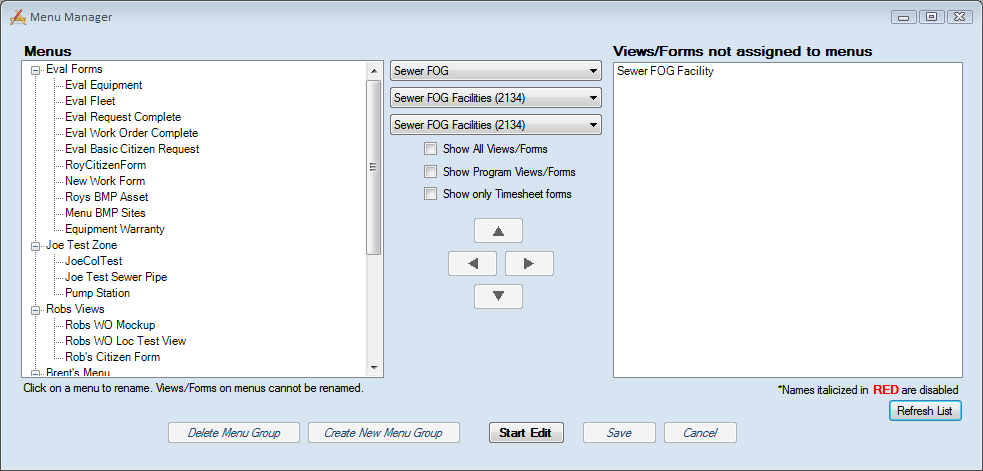
The Navigation section enables administrators to create a set of menus in the Web application, giving users quick access to the Views and Forms they use regularly.
Menus, which consist of Menu Groups that contain Views or Forms, appear under the Menu tab in Lucity Web.
Note: Users are only able to see the menu items if they are in a group to which the View or Form is assigned.
Note: Only Forms that have the Allow on Menu/Favorites Form Option enabled can be added to a Menu.
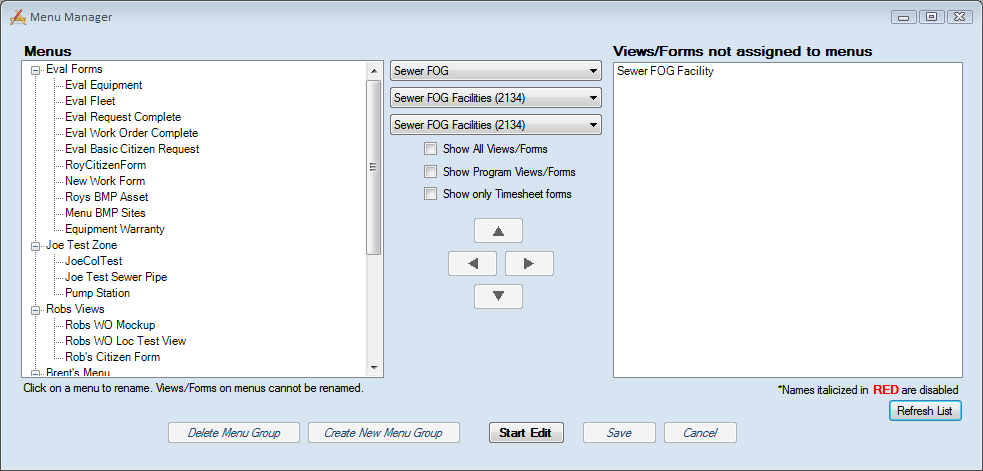
Tools |
|
Menus |
Displays all Menus currently established within Lucity Web. |
Module Selection Drop-downs |
Enables the user to select a Program, a Module, and one of its Components to control which views/forms are displayed in the grid. |
Show All Views/Forms |
Overrides the module selection drop-downs and displays all unassigned Views and Forms for all modules. |
Show Program Views/Forms |
Displays all the View/Forms for all Modules and Components below the selected Program in the first drop-down. |
Show only Timesheet forms |
Overrides the Show all Views/Forms checkbox to display only the Timesheet forms. The Show All Views/Forms box must be checked before this function may be applied. |
Views/Forms not assigned to menus |
Lists any Views and Forms that are not currently assigned to a Menu. Note: This list only shows Forms that have the Allow on Menu/Favorites Form Option enabled. |
Refresh List |
Refreshes the Views/Forms not assigned to menus grid. |
|
Allows the user to move a View/Form back and forth between the Menus and Views/Forms not assigned to menus grids. |
|
Allows the user to move a View/Form up and down in the Menus grid. |
Delete Menu Group |
Deletes the selected Menu Group from the Menus grid. |
Create New Menu Group |
Creates a new Menu Group in the Menus grid. After creating the menu, click on it in the grid to rename it. |
Start Edit |
Enables users to modify the Menu. |
Save |
Saves all edits to the menus and exits edit mode. |
Cancel |
Cancels any edits and exits edit mode. |
 How to add
How to add  Views/Forms
Views/Forms to a
to a  Menu
Menu