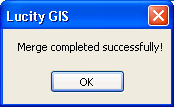![]() The Street Merge tool will merge two street segments in the geodatabase and in Lucity.
The Street Merge tool will merge two street segments in the geodatabase and in Lucity.
Note: The Street Merge Tool is only enabled if all of the following conditions are met: (1) Two features are selected in the map (2) The features selected are linear. (3) The features are snapped together at one end.
How To Merge two street segments in the map
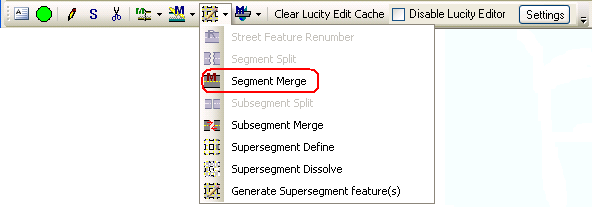
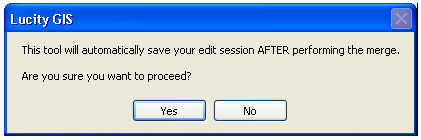

. 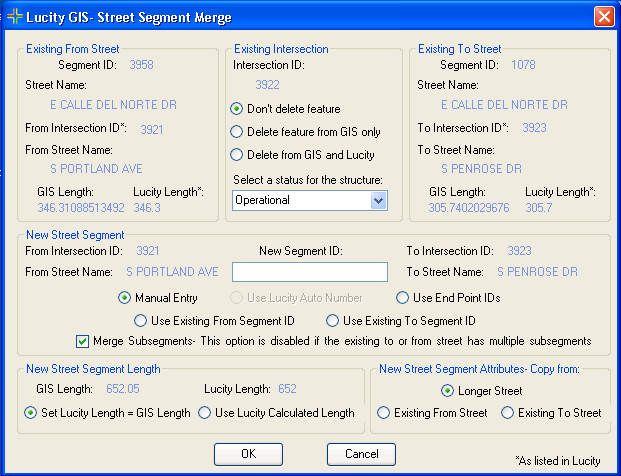
Note: This option will be automatically set and disabled if the new street segment ID is the same as the previous to or from street segment ID.