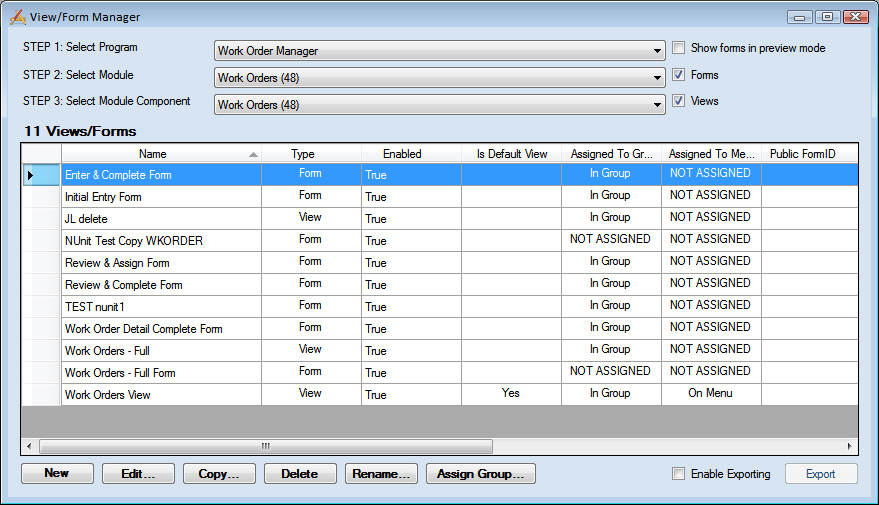
The Form Manager allows administrators to create, edit, delete, etc.. views and forms.
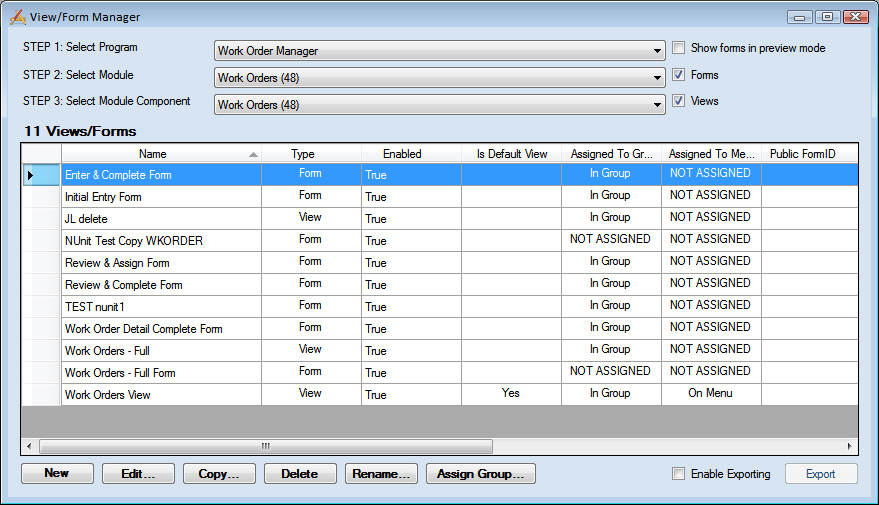
Display Controls |
|
Module Selection Drop-downs |
Selects a program, a module, and one of its components. This controls which views/forms are displayed in the grid. List of Available Modules |
Show forms in preview mode checkbox |
Used for system maintenance. While a form is being edited, the system saves it in Preview Mode. Occasionally, duplicate forms may be created if the program closes unexpectedly while a user is editing. In these instances, administrators can clear the duplicate forms by completing the following steps:
|
Forms checkbox |
Mark this to display Forms in the grid. |
Views checkbox |
Mark this to display Views in the gird. |
Fields |
|
Name |
The name of the View or Form. |
Type |
Indicates whether the item is a View or Form. |
Enabled |
An indication that the form has been enabled. Only forms that have been enabled can be assigned to menus. |
Is Default View |
Indicates which view is marked as a default. There will only be one per module. |
Assigned to Group |
Indicates that the view or form has been assigned to a group. |
Assigned to Menu |
Indicates that the view or form has been assigned to a Menu. |
Public Form ID |
The ID assigned when a form is used as a Web Citizen form. |
Alt. Menu Name |
An alternate name that is displayed when the view or form is used on a Menu. |
Modified By, Last Modified Date |
That last user to modify a view/form and the date that it was modified on. |
Is Preview |
Marks whether the forms is currently saved in Preview Mode. |
Lucity Version |
The version of Lucity that the view/form was created for. |
Tools |
|
New |
Creates a new view or form record. |
Edit |
Opens the currently selected record in Edit Mode. |
Copy |
Copies the currently selected record. |
Delete |
Deletes the currently selected record. |
Rename |
Renames the currently selected record |
Assign Group |
Opens up the Assigns Groups to Forms window. |
Enable Exporting |
Marking this disables all of the previous tools (except for Assign Group) and enables the Export button. |
Export |
Exports the currently selected record as an xml file. This can then be imported. |
Note: Lucity provides pre-built forms that can be imported.
How To Rename a View or Form