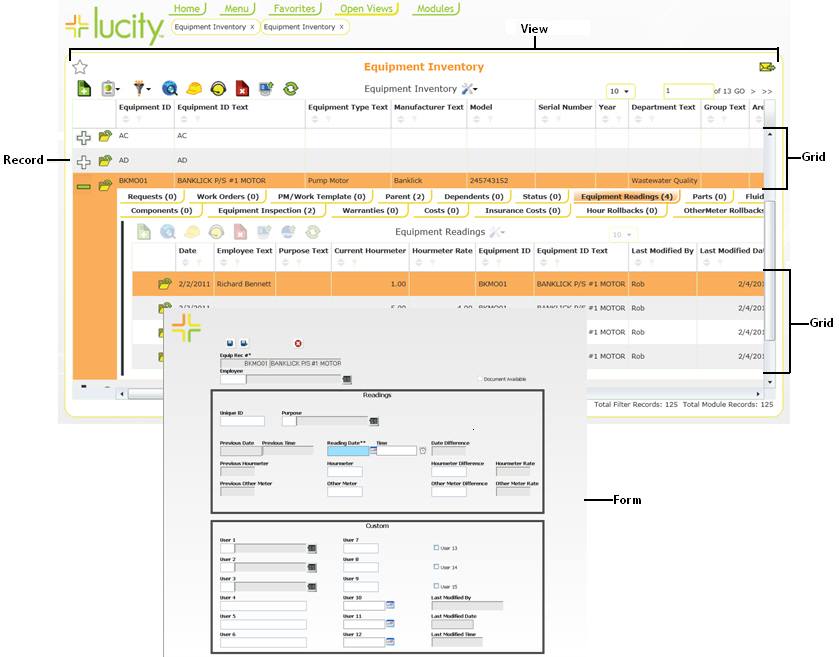
The Web system allows administrators to create custom Views and Forms to be used online. In the web modules are made up of three main components: Views, Grids, and Forms. These are described briefly below.
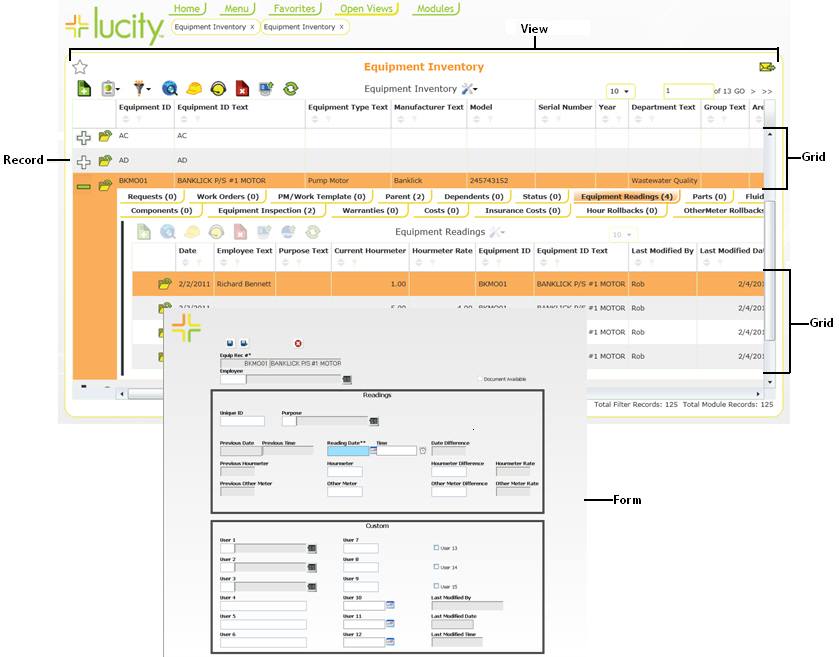
View |
These control the overall structure that users see. A View is literally a view of the data. It can either show all the records in a single module or can show a limited set of records for a module based on a preset filter. Views can be launched from the Modules tab, the Menu tab, or from a Dashboard Plugin. Note: Each View contains one or more grids. Note: Forms may be attached to Views to allow users to open up individual records for more detailed information. |
Grids |
These display a list of records from the module the view is built for. Each record displays a set of general information (customized by the system administrators). If a record contains child records the record can be expanded to show the grid of related child records. Attached to each grid is a toolbar that allows users to perform different operations. Example: There may be parent Work Order grids that contain child Resources, Tasks, and Tracking grids. |
Forms |
These display individual records. They can be customized (By the system administrators) to allow users to get a more detailed look at a record, or to edit a record. They can be launched from a grid or a menu, depending on system settings. Forms are always launched in a separate pop-up window. |
The following sections display how to Import new Views, Grids, and Forms, modify them, and set them up for use.
Remember: Each component is fully customizable; the pictures included in this help guide are only examples.