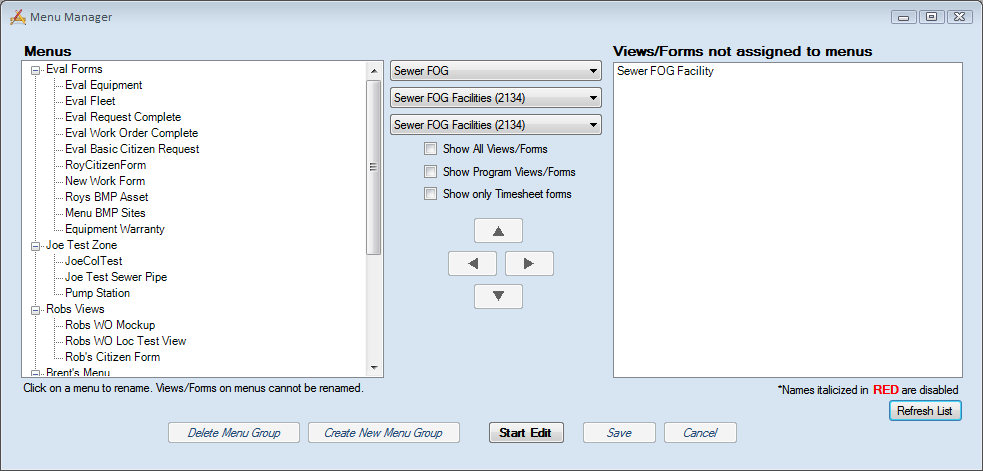
The Navigation section allows administrators to create a set of menus in the web. These allow users quick access to specific views and forms they use on a regular basis.
Note: Users will only be able to see the menu items if they are in a group that the view or form is assigned to.
Note: Only forms that have the Allow on Menu/Favorites Form Option enabled can be added to a Menu.
Menus appear under the Menu tab in Lucity Web. They are made up of menu groups which then contain views or forms.
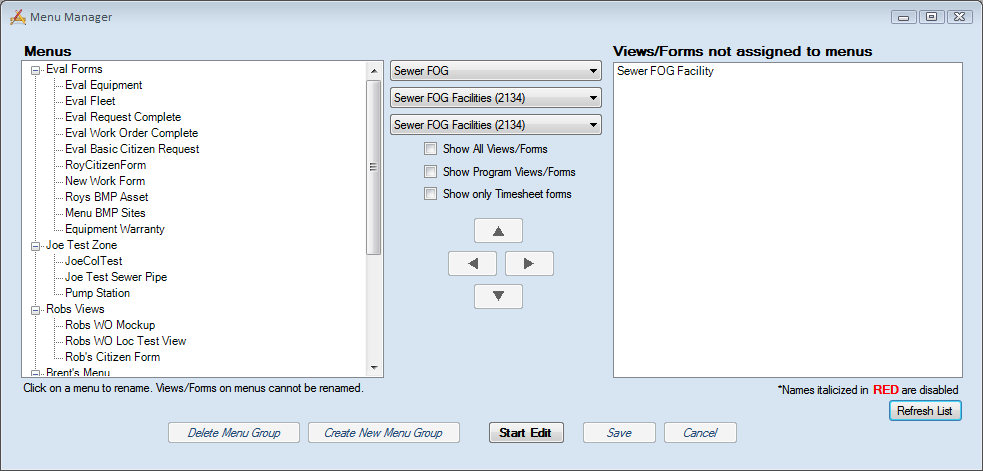
Tools |
|
Menus |
Displays the menu's that are currently setup within Lucity Web. |
Module Selection Drop-downs |
Selects a program, a module, and one of its components. This controls which views/forms are displayed in the grid. |
Show All Views/Forms |
Overrides the Module Selection Drop-downs and displays all un-assigned views and forms for every module. |
Show Program Views/Forms |
Displays all the View/Forms for all modules and components underneath the selected program in the first drop down. |
Show only Timesheet forms |
Overrides the Show all Views/Forms checkbox to only display the timesheet forms. The Show All Views/Forms box must be checked first. |
Views/Forms not assigned to menus |
A list of views and forms that are not currently assigned to a menu. Note: This will only show forms that have the Allow on Menu/Favorites Form Option enabled. |
Refresh List |
Refreshes the Views/Forms not assigned to menus grid. |
|
These buttons move views/forms back and forth between the Menus and Views/Forms not assigned grids. |
|
These buttons move a view/form in the Menus grid up and down within the menu that is being edited. |
Delete Menu Group |
Deletes the selected menu group from the Menus grid. |
Create New Menu Group |
Creates a new menu group in the Menus grid. After creating the menu click on it in the grid to rename it. |
Start Edit |
Allows users to edit the menu. |
Save |
Saves all edits to the menus and leaves edit mode. |
Cancel |
Cancels any edits made and leaves edit mode. |
 How To Add Views/Forms to a Menu
How To Add Views/Forms to a Menu