The web allows users to run crystal reports in each module. Any custom desktop reports must first be converted and then added into the Report Manager in the Lucity Administration tool.
Custom Reports that have been created for the desktop version of Lucity will NOT work in the Web application as is. To convert a report from a standard Lucity report to a Web report, complete the following steps:
Note: Reports must be posted to the web server in the \Lucity Web\Reports directory.
- Make a copy of the report and add Web to the end of the report name.
Example: Desktop report WOSumGrProb.rpt would be copied and renamed for the Web WOSumGrProbWeb.rpt.
- The Web report would then be converted as follows.
- Open the report in Crystal Reports.
- Go to Database>>Set Datasource Location.
- SQL Server Clients select OLE DB (ADO)>>Make New Connection.
- Oracle Clients select Oracle Server.
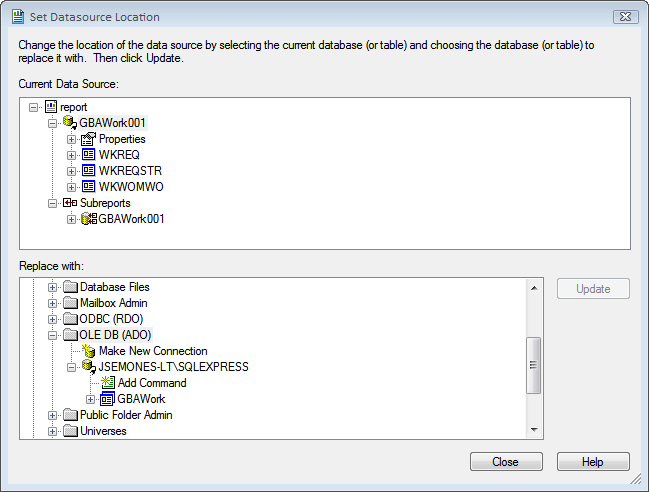
- If you are using SQL Server you will then be prompted to select a provider. Use the Microsoft OLE DB Provider for SQL Server as shown below.
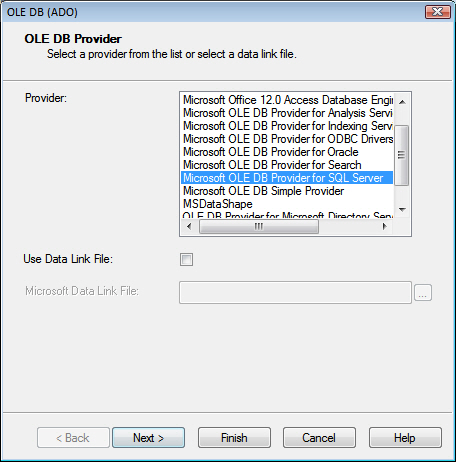
- Next, enter the Connection information.
- For SQL Server, include the SQL Server Name, User ID, Password, and Database. The Database is specific to the report database that it was created with, such as GBAWork or GBAEquip.
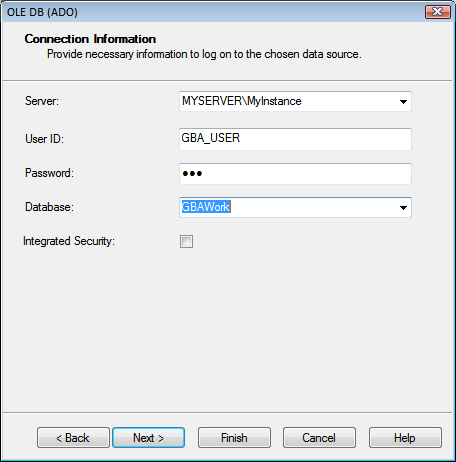
- For Oracle, include the Service, User ID, and Password.
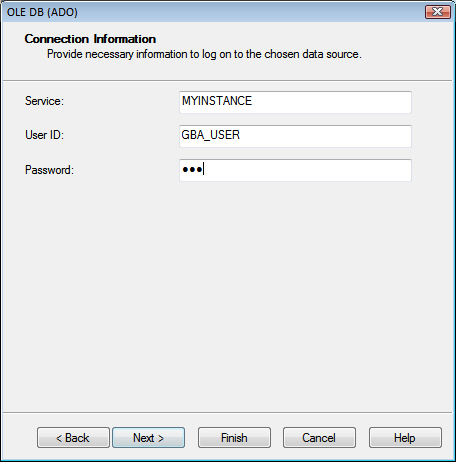
- Once you create a connection you will need to individually (manually) map every table from the report one at a time. To do this, click on a table in the top box (Current Data Source) and the same table in the bottom box (Replace with) and then click on Update. Do this for each table, even the ones listed under Subreports. Note: Properties is not a table to be updated.
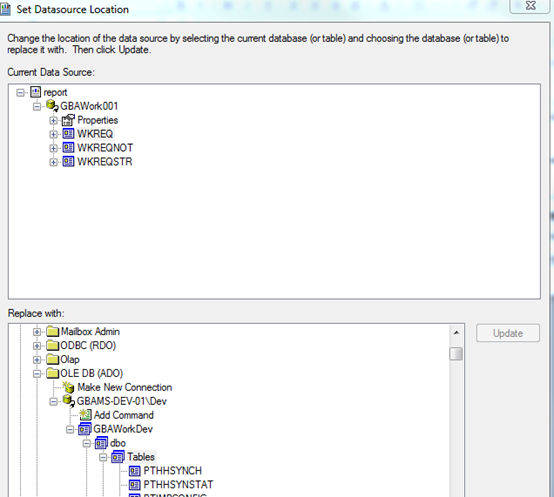
- To do this, click on a table in the top box (Current Data Source) and the same table in the bottom box (Replace with) and then click on Update. Do this for each table, even the ones listed under Subreports. Note: Properties is not a table to be updated.
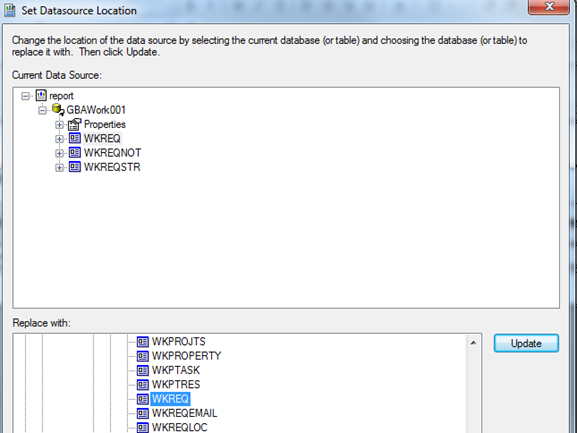
- After the report is converted for Web use it will need to be added to the appropriate report folder. Typically found at intpub\wwwroot\LucityWeb\Reports. Drop the report in the correct folder such as Work or Equip.
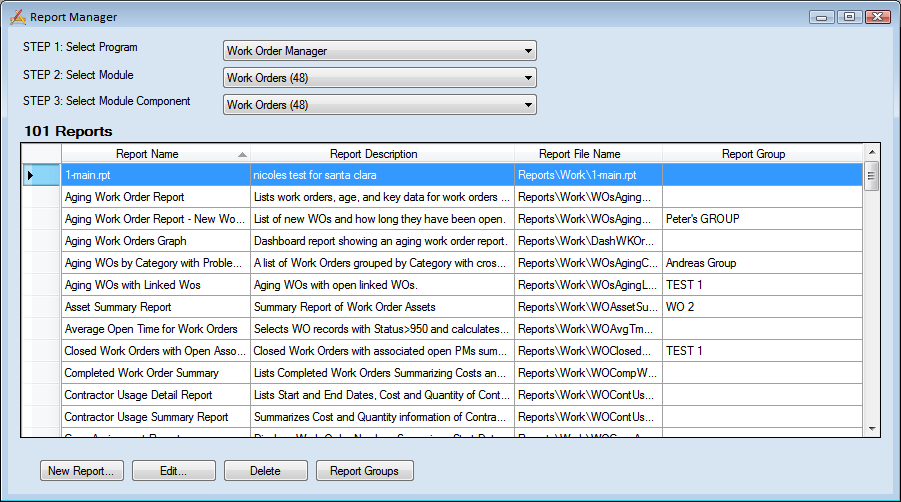
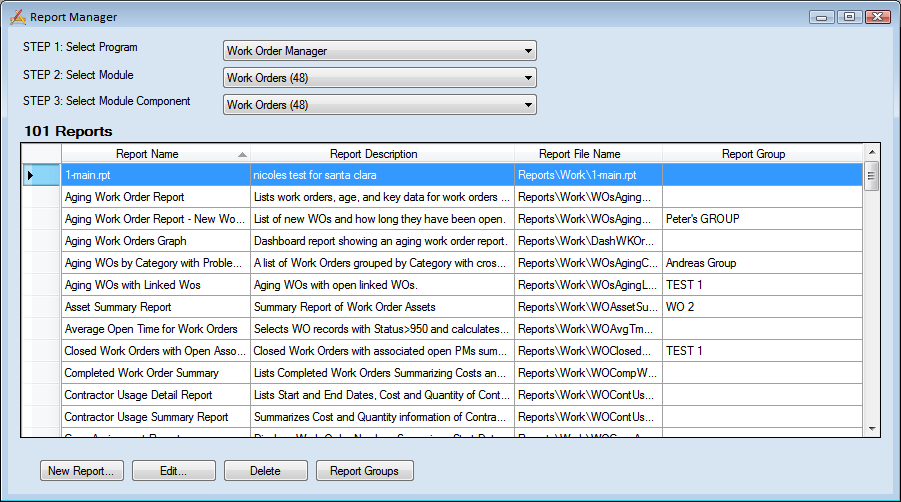
 How To Convert a Desktop Report
How To Convert a Desktop Report