Field Name
Definition
Category
Allows users to associate a Work Flow Setup > Category with the task. Click on the field name or press F9 within the field for a list of categories.
Department **
Marks which department will accomplish the task. Click on the field name or press F9 within the field for a list of Departments.
Division *
Select a division within the department. Click on the field name or press F9 within the field for a list of Divisions.
Sub-Division *
Select a sub-division within the division. Click on the field name or press F9 within the field for a list of Sub-Divisions.
Area *
Select an area within the sub-division. Click on the field name or press F9 within the field for a list of Areas.
Sub-Area *
Select a sub-area within the area. Click on the field name or press F9 within the field for a list of Sub-Areas.
Overhead Item
Marking this field excludes the Task's cost fields from being rolled up into the Department Costs.
Asset
The type of asset the task is for. Automatically populated with the type of asset associated to the selected Category from the Work Flow Setup > Categories module.
Units of Asset
The number of assets that will be affected by this task. This can be calculated or manually entered.
If the selected Category is configured to automatically count or sum the unit of measurement click in press F5 to fill in the total amount of units for the Asset type.
Example: If the Asset is Sewer Pipe then the Units of Asset field will calculate the total linear footage of all sewer pipes in the Pipe Inventory module.
Unit of Measure (1)
Indicates the unit of measure used for the Units of Asset field.
Example: For the Sewer Pipe example above, this Unit of Measure would be in linear feet.
Conversion Factor
This converts the number of units from what the module uses to what the asset uses. Fill this out if the unit of measure used in the asset module is different than the unit of measure used on the task. The Units of Asset is multiplied by the Conversion Factor to calculate the Task Asset Units.
Example: If the Sewer Pipe Assets are measured in Feet, but the work is measured in Yards enter 0.3333 into this field.
Task Asset Units
Enter the number of units that will apply to this task. Automatically calculated by Units of Assets x Conversion Factor.
Unit of Measure (2)
Indicates the unit of measure used for the Task Asset Units field.
Example: For the Sewer Pipe example above, this Unit of Measure would be yards.
Daily Quantity
Enter the number of task units a single crew can work in a day.
# Crews Available
Enter the number of crews available for that task.
Crew Days Needed
Automatically populated with the number of crew days it will take to complete the task. Calculated based on Task Asset Units / Daily Quantity.
Example: There are 111,745 linear feet of sewer pipe in the Tasks Asset Units fields and 3000 in the Daily Quantity field, 37.25 would be populated in the Crew Days Needed field.
Min Crew Days
Automatically populated with the minimum number of crew days available. Calculated based on Crew Days Needed / # Crews Available.
Example: The task requires 37.25 days to complete. If there are 2 crews available the minimum number of days required to complete the task is 18.63.
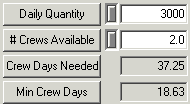
MHs Required/CrewDay
Enter how many man hours are available in a given work day. Example: Some crews work five, eight-hour days; others may work four, ten-hour days.