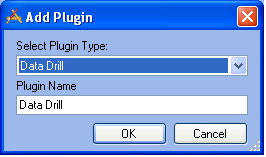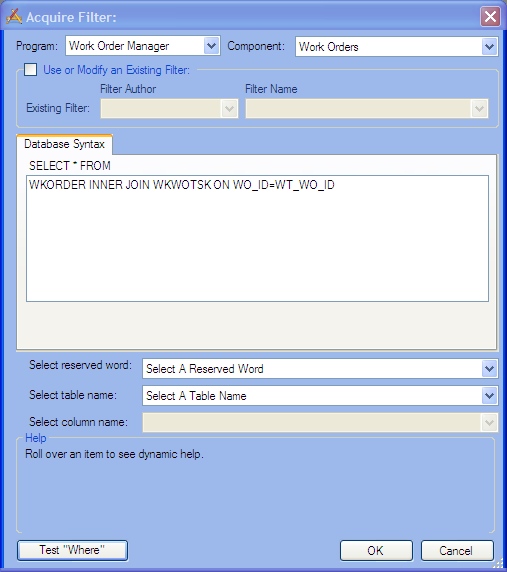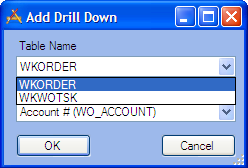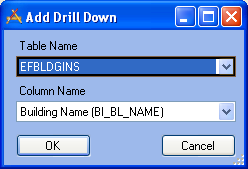|
|
Data Drill Options
|
Label
|
This is the name that will appear at the first node of the Data Drill. This is carried over from the Plugin Name entered when the plugin was created.
|
Filter
|
This displays the base filter of the data drill. For example it might be a filter for all open work orders. This can then be broken down by task, or supervisor, etc... using the drill downs below. This filter must include all table names that need to be accessed by the drill downs.
|
Acquire
|
This button allows users to modify the base Filter.
|
Drill Downs
|
Drill downs take the base filter and break it down into smaller parts. For example, the base drill down is all open work orders. The first drill down is supervisor, the second drill down is Main Task. The data drill will have a node with all open work orders. When that is expanded all the supervisors will be listed with their work grouped under them. When a supervisor is expanded their work will be listed grouped by task.
|
Add
|
Click this to add a drill down to the list to the left.
|
Edit
|
Edits the drill down currently selected to the left
|
Delete
|
Deletes the drill down currently selected to the left
|

|
Moves the selected drill down record up one space in the grid. The order of drill downs in the grid is the order the drill downs will occur as part of the data drill.
|

|
Moves the selected data drill record down one space in the grid.
|
Opening Options
|
Use Web Forms
|
When users click on any part of the drill down Lucity will try to open to the related module and display those records. By default these modules are opened in Lucity Desktop. Check this box and select a related web form to open these links in Lucity Web. Note: For information on creating custom web forms, consult the Forms topics.
|
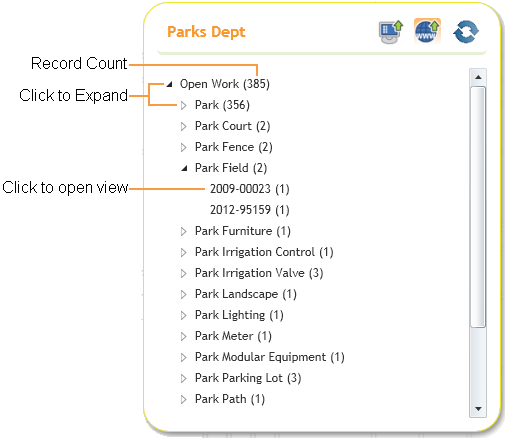
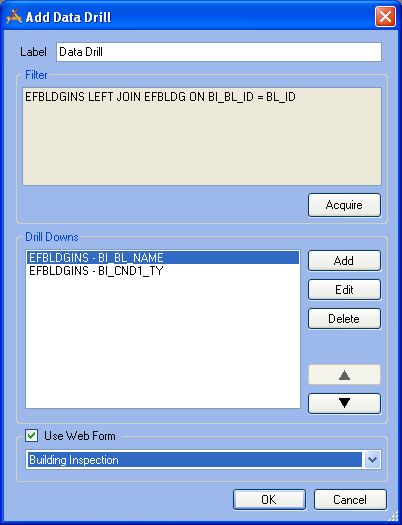
 Add a Data Drill
Add a Data Drill