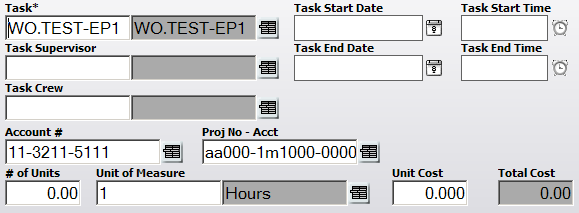
By using the Financial Integration options in the desktop application, you can enable partial defaulting for Account Numbers and Project Numbers on the web forms.
The basic steps required are listed briefly below; however, we recommend consulting the Lucity Help guide for additional details on Partial Defaulting and Work Flow Setup.
Administration>>Work Options module turn on the options for "Use Partial Defaulting for Accounts" and "Use Partial Defaulting for Project Numbers".Note: These options can be used with or without Eden financial integration.
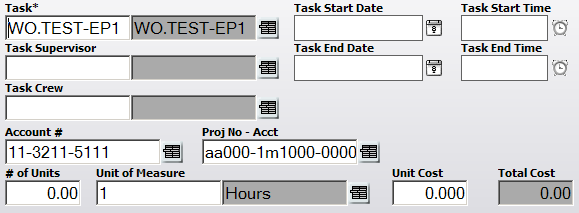
See Also |