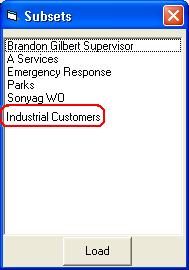Note: If you do not have industrial customers, choose a different building type, or query on a different field if you do not have this data populated. This is just one example of an attribute that may be queried on.
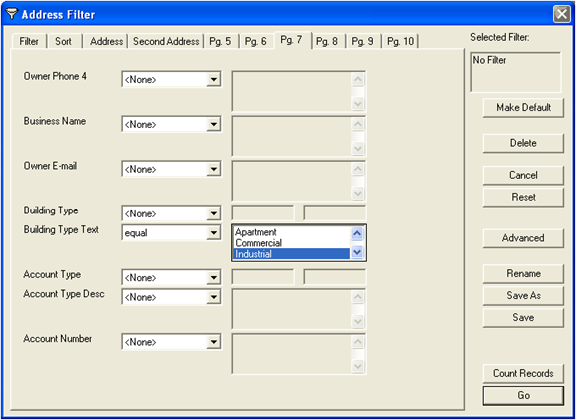
 Subset Manager button. A "New Subset" dialog will appear. Enter a unique subset name.
Subset Manager button. A "New Subset" dialog will appear. Enter a unique subset name.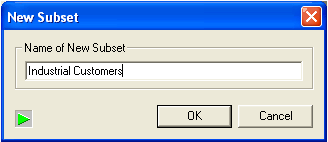
 Subset Manager button, select "Address Subset", and click "Load".
Subset Manager button, select "Address Subset", and click "Load".