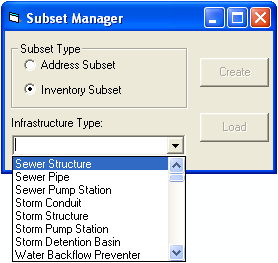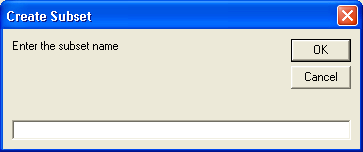Creating Inventory Subsets
Inventory subsets may be loaded and created in Lucity GIS for your various feature classes.
To create an inventory subset, complete the steps below:
- Highlight the records you want included in your subset and click on the subset manager button
 (if the subset manager is not already open).
(if the subset manager is not already open). - Select "Inventory Subset" and then select the asset type from the drop down list.
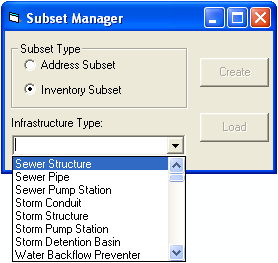
- Click "Create". If there are any records selected for that inventory item, you will be prompted to enter a subset name.
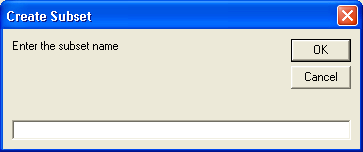
- This subset can now be loaded into its associated inventory or inspection modules, work orders, routine work, or it may be reloaded into the map.
 (if the subset manager is not already open).
(if the subset manager is not already open). 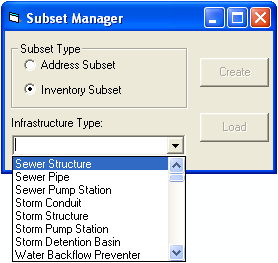
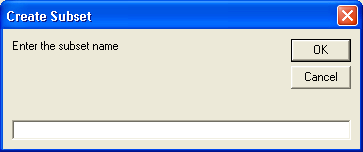
 (if the subset manager is not already open).
(if the subset manager is not already open).