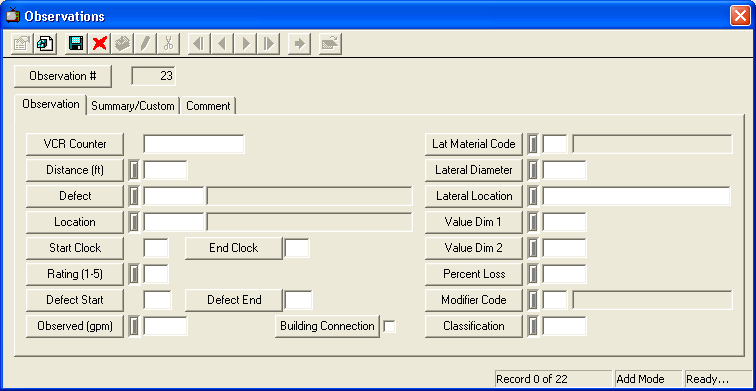
Note: The Observation # field is automatically by the system; this uniquely identifies the observation record.
Note: The Defect Start and Defect End fields have a special function. These fields can be used if you have a problem that extends through a long stretch of pipe. The data for the starting and ending points will be housed in separate records (one for each point). By including a unique identifying code in the Defect Start field and matching that code in the Defect End field of a separate record, the system will calculate values in the Summary/Custom tab of the defect ending record. There should only be one record with an ending defect that matches a starting defect. Additionally, to ensure accurate calculations, the footage in the ending defect record should be greater than that in the starting defect record.
Note: If the Defect record in the TV and Lamp/Infilt/Struct/Clean tabs of the Inspection Setup module is marked as a Building Connection, this checkbox will be marked automatically by the system.
 to save the observation.
to save the observation. to exit Add Mode.
to exit Add Mode. to close the window.
to close the window.