 Who receives a fleet notification?
Who receives a fleet notification?The Fleet Module has two toolkit functions that provide a way to quickly send pre-configured emails to fleet operators. This allows the user to send reminder messages out to one or more drivers about turning in miles or bringing vehicles in for maintenance.
FAQ
 Who receives a fleet notification?
Who receives a fleet notification?
 What triggers a fleet notification?
What triggers a fleet notification?
 Where is a fleet notification set up?
Where is a fleet notification set up?
How to
Setup and send a Fleet Notification
General > Notification Setup module.Note: The notification template must have these values

Equipment > Fleet > Fleet Inventory and find the vehicle whose operator needs to receive the notification, or setup a filter of vehicles to send emails out to.General tab make sure the Operator Email Field is filled out with the operators email address.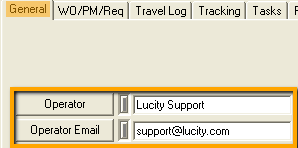
 button on the toolbar and this screen will pop-up.
button on the toolbar and this screen will pop-up.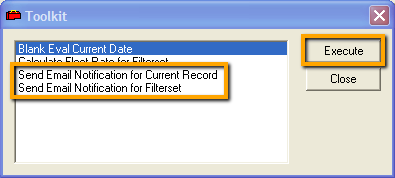
 and the following screen will appear.
and the following screen will appear.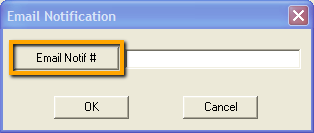
Note: Only Notification Templates that have the Notification Module set to "Fleet" will show in this list.
Note: A record that the notification was sent is stored on the Email tab.