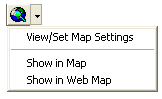
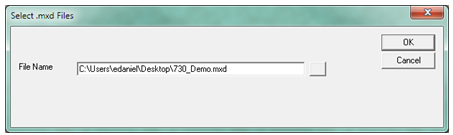
Note: Administrators can setup the Show In Map for specific modules for multiple users at once in ArcCatalog. For more information go here.
The Show in Map tool allows users to view the location of the record they are on in the map. The tool is found in the standard toolbar for most modules. It also allows users to set the map document to display on a per-module basis. This is useful if they have a separate map document for each asset type. For example, they may have one ArcMap project for sewer features, another for water features, and a third for street features. They can set up the Show in Map function for a sewer modules to open the sewer map, and set up the Show in Map function for water modules to open the water map. Additionally, the Show in Map function works for equipment features that are not in the map if their parent feature is in the map.
Order of Map use
How To
Specify a ArcMap project for a specific module
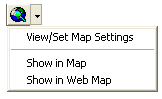
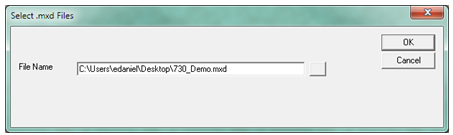
Note: Administrators can setup the Show In Map for specific modules for multiple users at once in ArcCatalog. For more information go here.