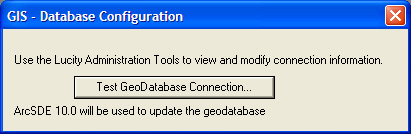System > Configuration > GIS > Database. This window will show up.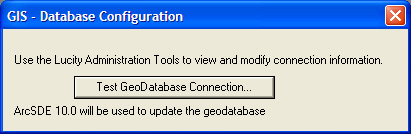
The Lucity GIS connectivity goes both ways. Organizations with an SDE geodatabase can make edits in Lucity and have them update the geodatabase. As well users can jump from Lucity Desktop to a map to see the location of a specific inventory item, address, work order, etc... Some other work tools require this Show in Map functionality to be configured as well. The majority of this configuration is found in the desktop under System > Configuration > GIS.
How to
Check the connection between Lucity Desktop and the Geodatabase
System > Configuration > GIS > Database. This window will show up.