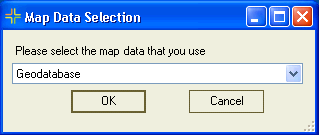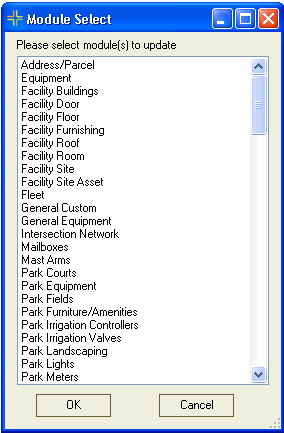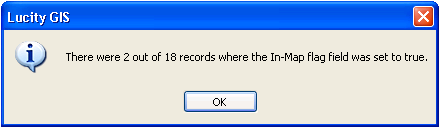In every Lucity there is a Show In Map Flag field that records whether or not an inventory asset is stored in the map too. This field controls whether the show in map button is enabled for a specific feature or not. While it isn't common, in some circumstances this field won't get updated when a feature is added to the GIS and synced to Lucity. To make sure this field is correct there is the "Update Show In Map Flag" tool. This tool will go through a set of selected modules and look for matching features in the linked feature classes. It then updates the Show In Map field.