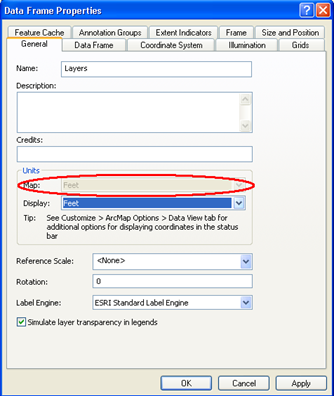Note: If you wish to work with multiple features, use the Lucity Module tool to select several features and then right-click anywhere in the map.
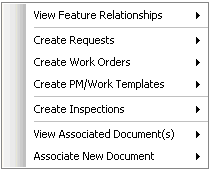
Note: The Lucity Module tool uses a default search tolerance of 7 map units to obtain a list of features at the location of the mouse-click. The default tolerance can be changed using the settings button on the Lucity Edit toolbar. This value can also be modified for this map session by clicking Shift + F7 when the desktop Module tool is active. The following dialog will appear allowing the search tolerance to be changed.
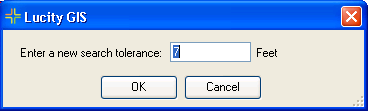
The map units are determined by what is listed in the ESRI Data Frame Properties dialog. Within ArcMap go to View > Data Frame Properties > General tab.