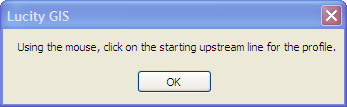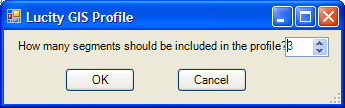The Profile tool allows users view a profile of a set of sewer pipes or storm conduits. This profile is based on the Rim Elevation, Structure Depth, Upstream and Downstream inverts fields from the Sewer Structure, Sewer Pipe, Storm Structure, and Storm Conduit modules. This information must be filled out correctly first, for the profile to appear correctly.
Title |
This indicates whether the trace was a Sewer or Storm trace. |
Legend |
Provides a reference of the symbology used in the profile |
Options |
Each tab contains options that allow users to control the layers and labels displayed, a 3d view, and printing. |
Summary |
Provides an overall summary of the profile. |
How To
Create the Profile