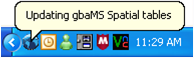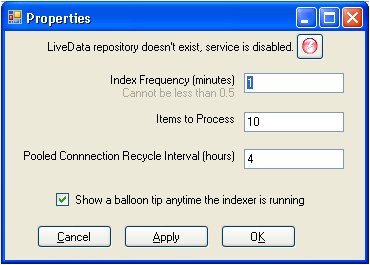![]()
Note: You can also choose to run this tool upon startup. Follow the link for additional information.
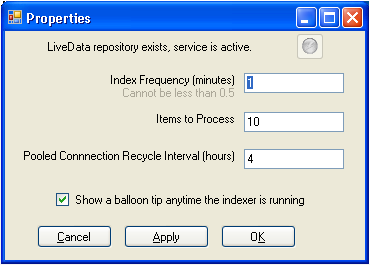
- The Index Frequency is used to indicate how often the program is run. This determines how "live" the data actually is. For example, you may want this tool to run every 5 or 10 minutes. This property is not used if you are running this program as a scheduled task.
- The Items to Process field allows you to indicate how many features the tool will write at one time. Every time a Work Order or Request is created in the desktop, records are added to the table. This tool can be configured to process only a portion of the table at a time. This will reduce the amount of overhead on your machine. If you want it to process everything in the table, set it to a high value (i.e. 1000).
- The Interval you indicate will determine how often the database is closed and the memory cleaned up. This is designed to help improve performance. This property is not used if you are running the program as a scheduled task.
- You can choose to display the balloon tip anytime the indexer is running. This is provided for a troubleshooting aid in case you experience momentary slow-downs in performance.