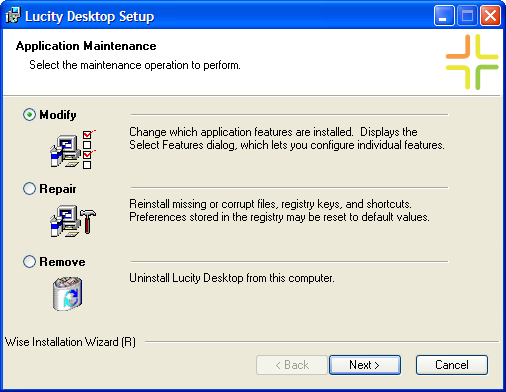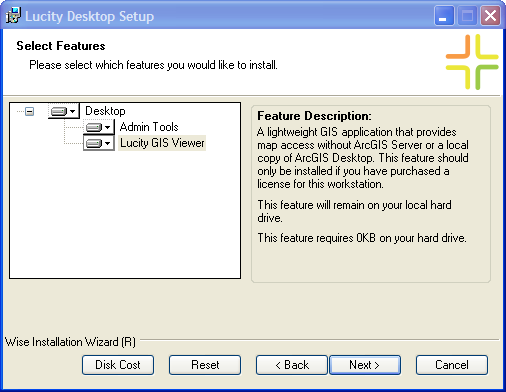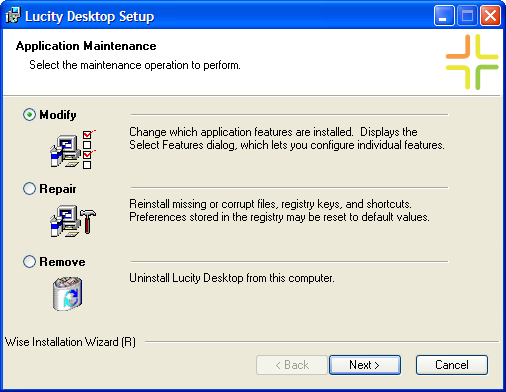
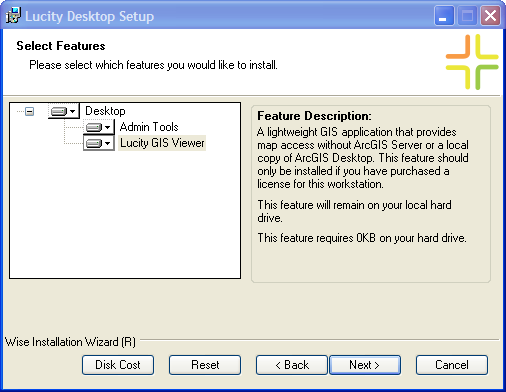
The Lucity GIS Viewer must be installed on the machine on which it will be used before the user can access it. The GIS Viewer is part of the Lucity Desktop install; however, it is not installed automatically. The Viewer can either be installed during Lucity Desktop installation or by modifying the Lucity Desktop installation.
Note: If installing the Viewer during the normal Lucity Desktop installation, choose the Custom install option. Then proceed to Step 6 below.
How To Modify the Desktop Installation