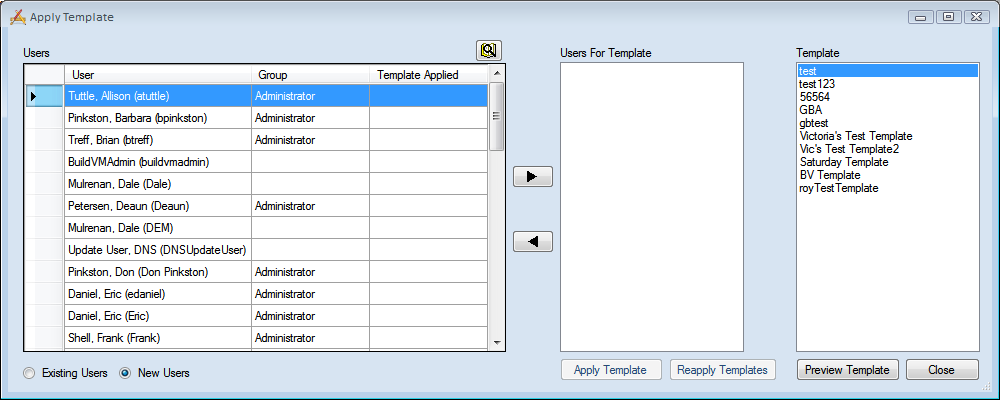
The Apply Batch Template tool allows users to apply Dashboard Templates to multiple users at once.
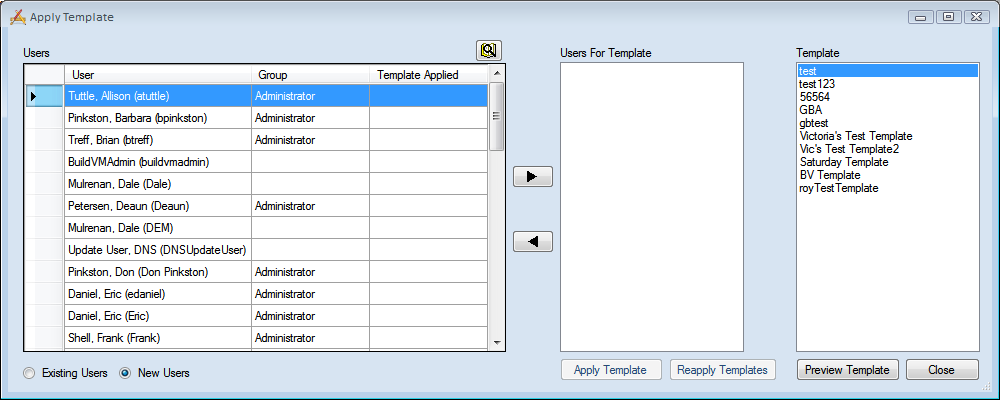
Users Grid |
Displays a list of either new users or existing users based on the radio buttons located below the grid. From this list, administrators select the users to whom to apply the template(s). Records in this grid can be sorted by the User, Group, and Template Applied columns. |
Lookup Button |
Enables the user to search for specific users. |
Existing/New Users |
These radio buttons control which type of users appear in the Users grid: The Existing Users option shows users who already have a Dashboard setup. The New Users option shows users that do not have a Dashboard. |
|
Used to add or remove users to/from the Users for Template grid. |
Users for Template Grid |
Displays the users to whom the template will be applied. |
Template Grid |
Lists all existing templates. |
Apply Template |
Applies the selected template to the users currently in the Users for Template grid. |
Reapply Template |
Applies the selected Template to any users in the Users for Template grid who previously have had the template without having to identify them individually. This capability is useful in cases in which a template has changed and must be reapplied to previous users. |
Preview Template |
Displays a preview of the selected Template's dashboard. |
Close |
Exits this tool. |