![]()
The Data table allows users to se information about and interact with features that are currently selected. This table is opened automatically when either the Selection tool or Create Work Point tools are used.
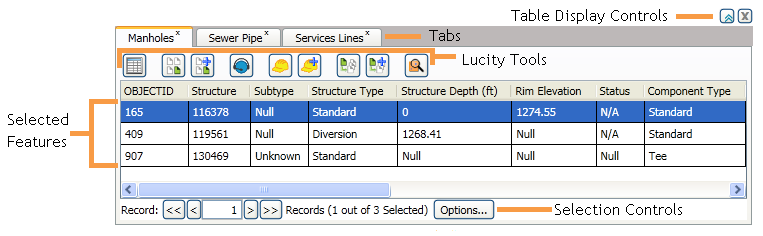
Table Display Controls
To the top right of the table are two buttons that control the tables appearance.
|
Click this button to expand the table and show more records |
|
Click this button to close the table. This does not clear the current selection. |
|
|
Tabs
At the top of the grid there is a row of tabs. Each tab corresponds to a feature classes that has features included in the current selection. Click on a tab to switch to a table showing the selected features for that feature class.
Work Points created using the Create Work Point tool will show up on a tab called X/Y Points.
|
Selected Records
Features that appear in the table are currently Selected. They are marked in the map using yellow.
|
Options button
The Options button contains a list of selection controls that allow users to control the current feature selection.
|
Clear Selection |
Un-highlights any records that are currently highlighted in the table. They remain selected. |
|
Switch Selection |
Switches which records are highlighted in the table. Any records that are currently highlighted will not be, any records that weren't highlighted will be. |
|
Select All |
Highlights all records in the current table. |
|
Zoom to Selected |
Zooms to the features highlighted in the table. |
|
Remove Selected Rows |
Un-selects any features that are currently highlighted in the table. This removes them from the Data Table |
|
Auto Zoom to Selected |
Check this box to automatically zoom to features selected in the grid. |
|
|
|
Lucity Tools
These tools allow users to perform Lucity operations against features in the map.
Note: To use these tools users must high light one or more features in the table.
|
|
Shows all Lucity modules and records related to a highlighted asset. Users can then jump to a related module. |
|
|
|
Creates a subset using the currently selected assets, or currently highlighted assets. |
|
|
|
Attaches the currently selected assets, or currently highlighted assets to an existing Subset. |
|
|
|
Creates a request for a highlighted asset. |
|
|
|
Creates a work order for all highlighted assets. |
|
|
|
Attaches highlighted assets to a existing Work Order. |
|
|
|
Creates a standard PM/Template for all highlighted assets. |
|
|
|
Attaches highlighted assets to an existing PM/Template. |
|
|
|
Create Inspection |
Creates inspections for the highlighted assets. This tool is currently inactive. |