![]()
The Create Work Order tool allows users to create a work order from the map based on one or more assets.
How To Create a Work Order
Note: Work Points are created using the Create Work Point tool.
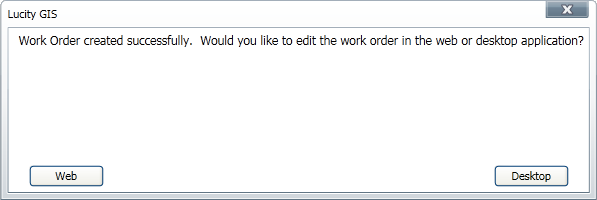
Note: if the close button is used instead of making a choice, it will open the work order in Lucity Desktop by default. The work order must be edited and saved.