
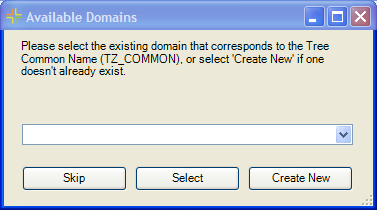
- If the domain does not already exist, the tool can create the domain. It is hardcoded to name the domain 'Lucity.TreeCommonName'.
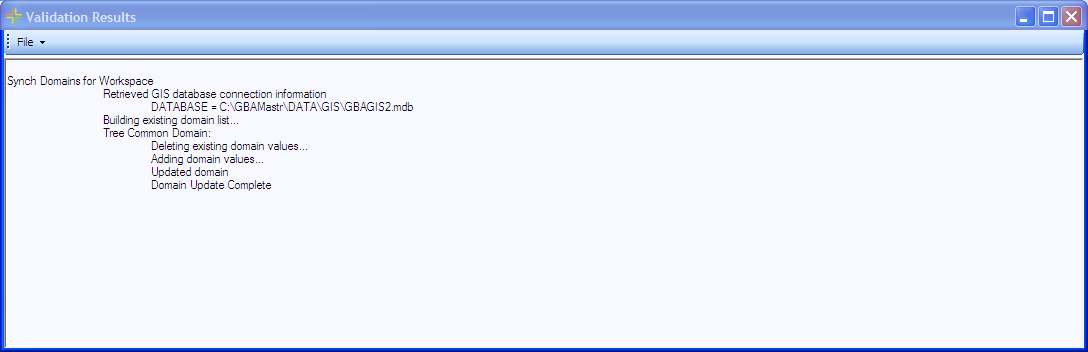
Note: When the Update GIS Domain tools are used the domains are sorted alphabetically by description instead of code.
Fields in the geodatabase that are linked to Lucity fields storing the Tree code should contain a domain that matches the contents of the Lucity Tree Library. This ensures data integrity and prevents invalid Tree codes from being updated in the desktop application.
How To Update Tree Domains

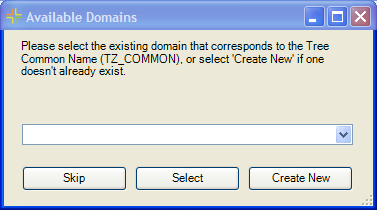
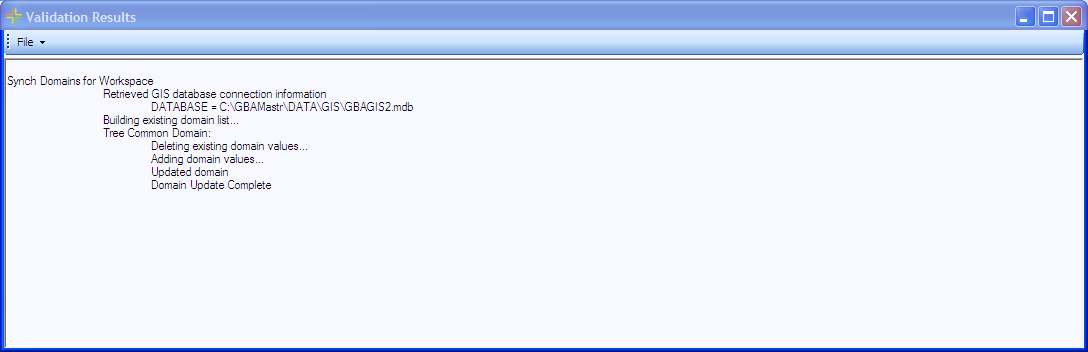
Note: When the Update GIS Domain tools are used the domains are sorted alphabetically by description instead of code.