
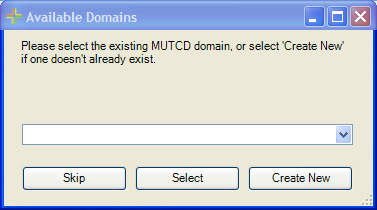
- If the domain does not already exist, the tool can create the domain. It is hardcoded to name the domain "Lucity.MUTCD".
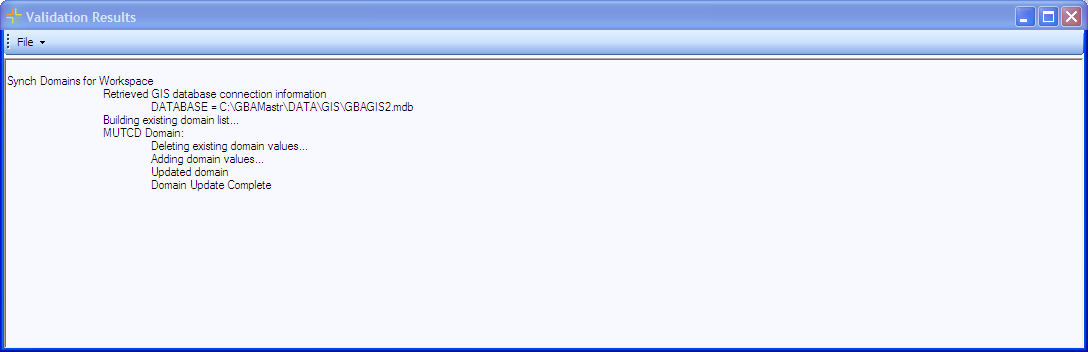
Note: When the Update GIS Domain tools are used the domains are sorted alphabetically by description instead of code.
Fields in the geodatabase that are linked to Lucity fields storing the MUTCD code should contain a domain that matches the contents of the Lucity Sign Library. This ensures data integrity and prevents invalid MUTCD codes from being loaded from ArcMap into the desktop application.
How To Update MUTCD Domains

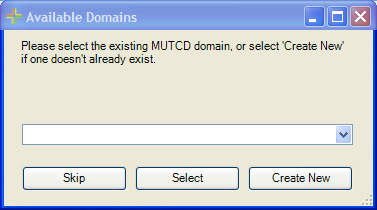
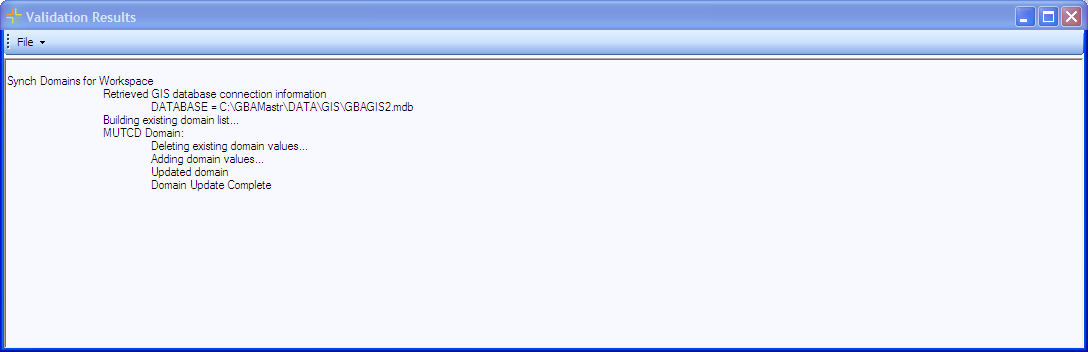
Note: When the Update GIS Domain tools are used the domains are sorted alphabetically by description instead of code.