 to save the record.
to save the record.  to close the record.
to close the record.You can edit a work order once it has been created. This is useful for updating status, adding information, and tracking additional requests.
 to save the record.
to save the record.  to close the record.
to close the record.The Work Order module is linked to the Fleet, Equipment, and Facility inventory records. When you edit a record, you will receive a warranty notice if a fleet, equipment, or facility item has an open warranty.
You will receive the following notice if:
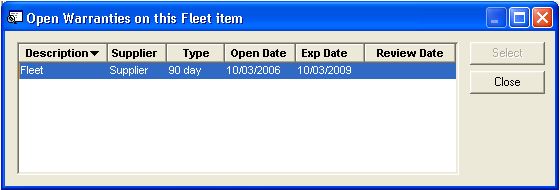
This window is a useful tool for tracking warranty information. It informs you of the warranty type, opening date, expiration date, and other information included in the warranty table.