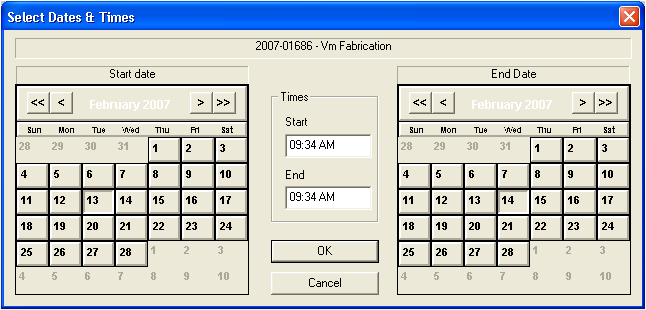
- If you are modifying the start and end dates of a work order, the work order number and the main task will appear at the top of the window.
- If you are modifying the start and end dates for a task, only the name of the task will appear.
 to save your changes. The related Work Order or Task record will be automatically adjusted.
to save your changes. The related Work Order or Task record will be automatically adjusted.Note: You can also reschedule or adjust the time for a work order/task by clicking on the bar in between the arrows/triangles and dragging the entire work order/task to a new date; however, the interval will stay the same. For example, if you have a work order scheduled for July 2-6, you can move the entire work order to the week of July 9-13, but the four day interval remains the same.