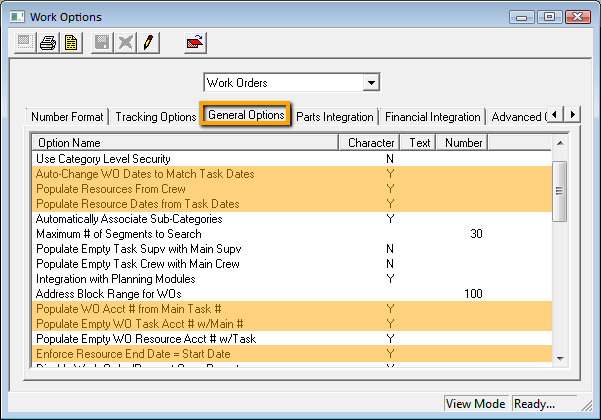
(Enter Edit mode
- Auto-Change WO Dates to Match Task Dates
- Populate Resources from Crew
- Populate Resource Dates from Task Dates
- Populate WO Acct # from Main Task #
- Populate Empty WO Task Acct # w/ Main #
- Enforce Resource End Date = Start Date
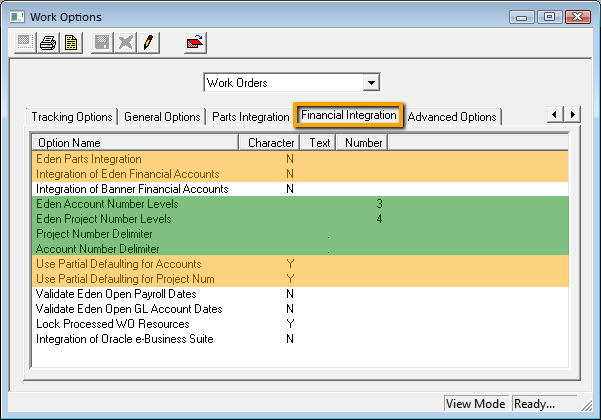
(Enter Edit mode
- Eden Parts Integration
- Integration of Eden Financial Accounts
- Use Partial Defaulting for Accounts
- Use Partial Defaulting for Project Num
(Enter Edit mode
- Eden Account Number Levels - Refers to the sizes or levels and delimiter defined within the Eden General Ledger Number parameters for Expenditure accounts. To find this information, look for the current fiscal year's definition in Eden at the following location: Administration > Common Controls > Number Parameters > QBE for type "ex", current year (e.g. 2007).
- Eden Project Number Levels - Refers to the sizes or levels and delimiter defined within the Eden Project Accounting Number parameters for Project Expense strings. To find this information, look for the current fiscal year's definition in Eden at the following location: Administration > Common Controls > Number Parameters > QBE for type "pe", current year (e.g. 2007).
- Project Number Delimiter - Refers to the sizes or levels and delimiter defined within the Eden Project Accounting Number parameters for Project Expense strings. To find this information, look for the current fiscal year's definition in Eden at the following location: Administration > Common Controls > Number Parameters > QBE for type "pe", current year (e.g. 2007).
- Account Number Delimiter - Refers to the sizes or levels and delimiter defined within the Eden General Ledger number parameters for Expenditure accounts. To find this information, look for the current fiscal year's definition in Eden at the following location: Administration > Common Controls > Number Parameters > QBE for type "ex", current year (e.g. 2007).