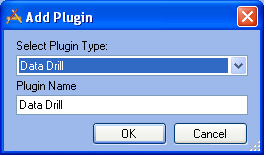Features
- The number in parentheses is a count of records
- Click an arrow to expand or collapse a level of data
- Click on an Inventory or Record name to open the related record(s). Where this is opened is controlled by the buttons at the top right of the Frame.
- Clicking on Equipment Inventory will bring up a web view of all 5 equipment records, while clicking on the Bromley Exhaust Fan will bring up a web view of that record.
Example
The Site Inventory is displaying all its records
Site 27 has four related building records
The South building has 5 Equipment records which are:
- AB
- BANKLICK P/S #1 MOTOR
- BROMLEY EXHAUST FAN
- BROMLEY REZNOR HEATER
- Toro Aerator 686 -Core
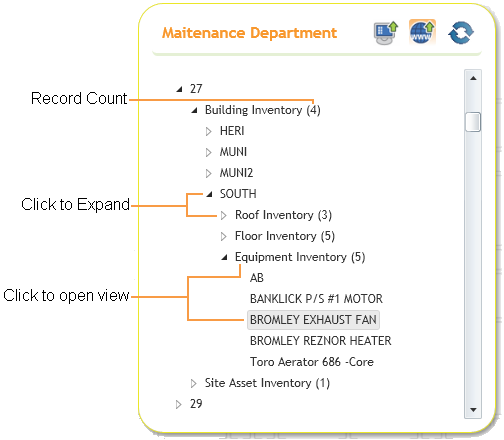
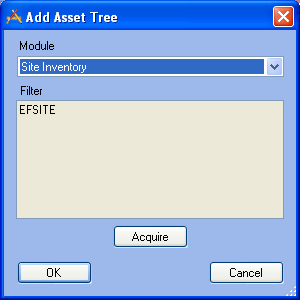
 How To Add an Asset Hierarchy Tree
How To Add an Asset Hierarchy Tree