
 Print
Print
Understanding the Dashboard and Lucity Web
After you login to the Web you'll see a Dashboard homepage similar to the screen shown below. It will display customized frames and plugins that have been set up to show your items of interest. Each individual user will be able to customize these frames to make the Dashboard more meaningful. Several features are available to help you use the Web display:
- The Home
- The Menu tab allows you to view and select the available Views and Forms.
- The Favorites tab allows you to see the views that you have set to favorite.
- The Open Views tab displays the views that are currently open.
- The Modules tab gives you access to all of the views and forms that are available in each module.
- Click on the "Restart" button in the top right corner to reload your dashboard(s).
- Click on the "Log Out" button to log out of the web application.
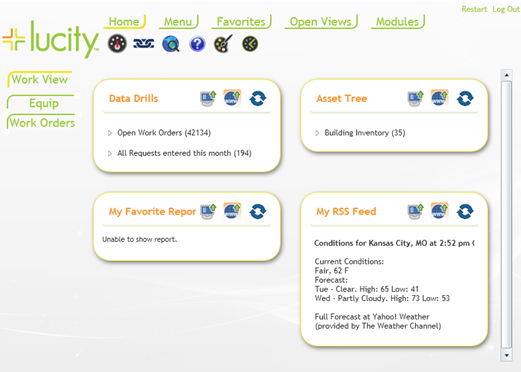
Note: You can have unlimited dashboards.
In This Section |
See Also |

 Print
Print
| © Lucity, Inc. All rights reserved. |
|