
 Print
Print
Using Custom Views, Forms and Grids
This interface allows you to use custom forms and grids. Based on your system's setup, you'll see as many custom forms as your system administrator thought were needed. For example, you may see individual custom forms for Work Order Entry, Fleet Requests, Equipment Requests, etc. These forms are made up of three main components: General Forms, Detail Forms, and Grids. To help you understand how to use the custom forms and grids, the components are described briefly below:
Note: Each form and grid that appears on this site could have been customized; the pictures included in this help guide are mere examples. With the Admin User Interface program, your system administrator had the power to create forms and grids for any and all uses imaginable. Here, we've included some basic examples to help you use your system's customized setup.
Component Name |
Description |
View |
A View dictates the overall structure of the online forms and displays data in Grid format. You can have a parent grid as well as child grids (these are like the parent modules and child records in the desktop application). |
Grids are individual components within the General forms. They allow you to create parent and child grids. Each grid can then have a Detail form associated with it. For example, there may be parent Request grids that contain child grids like Requestors, Comments, or Tracking information. There may also be parent Work Order grids that contain child Resources, Tasks, and Tracking information. Other inventory forms can be arranged in a similar manner. |
|
Forms |
A Form is used for adding a new record, editing existing records, or viewing details about a single object. Data in a View is not displayed in a Grid. Forms are launched in a separate browser window. These forms may be tied to a Grid, or used alone as Request Submittal forms. |
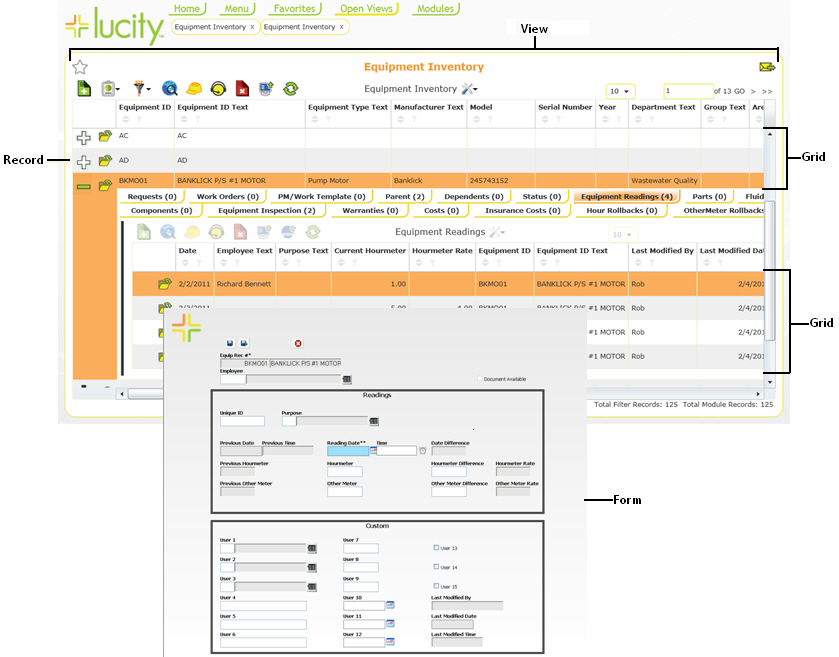
See Also |

 Print
Print
| © Lucity, Inc. All rights reserved. |
|