
 Print
Print
Show Work Order or Work Request Location
To View Work Order or Request Locations:
 Show Work Location
Show Work Location Show Request Location
Show Request Location
- Click the Show Work Or Request Locations tool The following menu will appear:
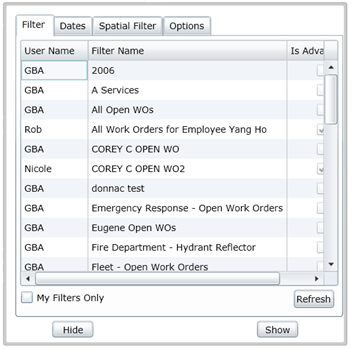
- You can use an existing filter, or create a filter using dates, spatial features, or a combination of both.
Note: You must have "Filter o Start Date of Work" or "Use Spatial Filter" checked if you are using either or both of these to filter for work order/request locations.
- The options tab allows you to choose how you would like the results to be displayed.
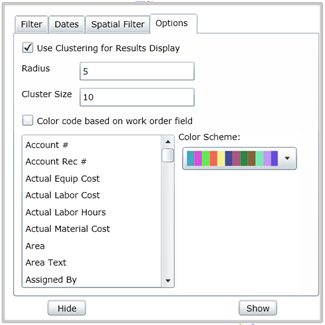
- When you have made your filter and display selections, click
showto view the work order or request locations in the map.
See Also |

 Print
Print
| © Lucity, Inc. All rights reserved. |
|