Show in Map
The Show in Map tool provides you with two choices: Show in Map and Show in ArcMap.
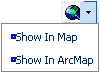
- To use this tool, click on the Show in Map button or select one of the Show in Map options from the dropdown list.
- Show in Map - This function opens a web map popup and zooms in and selects all assets, X/Y coordinates, and/or addresses for the selected Work Order or Request. If a child record is selected (i.e. Work Order Locations), this tool will show that information only. This tool can be applied to multiple selections in the grid.
- Show in ArcMap - This function opens your ArcMap project and zooms in and selects all assets, X/Y coordinates, and/or addresses for the selected Work Order. At this time, this tool does not function for Requests or child records.
- A sample web map is shown below. As you can see, the selected assets are highlighted in bright blue.
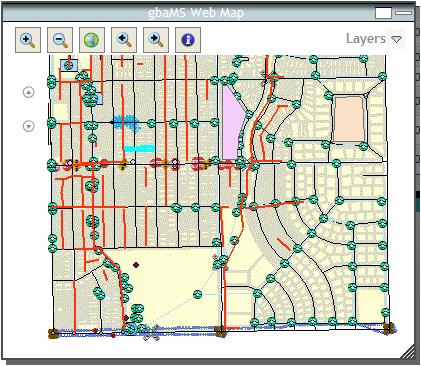
- You can then use the tools provided with the map to perform various functions. Click on an icon to begin using a tool. To deselect a tool, click the icon once again. If no tool is selected, you can use your mouse to pan around the map. These tools are identified below:
 Zoom In
Zoom In  Zoom Out
Zoom Out Zoom to the Full Extent
Zoom to the Full Extent Return to the Previous Map View
Return to the Previous Map View Return to the Next Map View
Return to the Next Map View Identify Features
Identify Features Zoom In and Zoom Out
Zoom In and Zoom Out Minimize or Maximize the Map Display
Minimize or Maximize the Map Display
- Additionally, the web map contains a Layers dialog. Click on the down arrow to expand the dialog. This dialog displays all available feature layers in the map and allows you to turn them on or off.
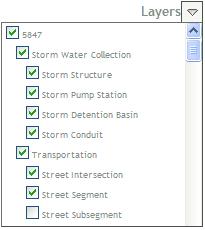
See Also |