Filter
A filter helps you narrow your search for a specific record or set of records. When you click the filter button ![]() the filter dialog will appear. It contains existing filters as well as a tool to create new filters.
the filter dialog will appear. It contains existing filters as well as a tool to create new filters.
Note that the "My Filters Only" box is marked by default. This means that only filters created by the logged in user will be displayed. To display filters created by other users, uncheck this box.

- To use an existing filter, click on a filter name and click OK. The filtered record set will be loaded onto the web page.
- To display the number of records that a certain filter will return, click the Count button. The number of records will be displayed at the bottom of the filter screen.
- To create a new filter, click on the Build-a-Filter tab. You can then create a new custom filter in the window provided.
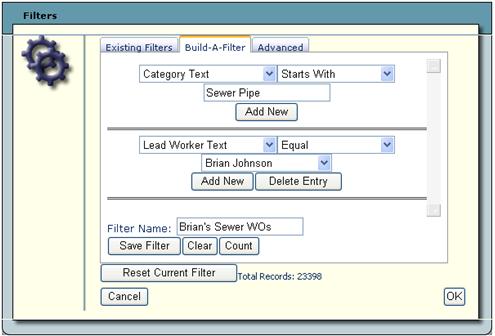
- Use the initial drop-down list to select the field by which your records will be filtered. This list contains nearly all of the fields in the gbaMS database.
- After selecting a field from the first list, a second drop-down list will appear. This list contains the filter modifiers (Starts With, Ends With, Equal, etc.)
- In the blank field that appears, enter the specific field content you are filtering for.
- If you'd like to add an additional field to the filter, click the Add New button. You'll then repeat the above process with additional drop-down lists.
- You can click the Delete Entry button to remove a field from the filter.
- If you'd like to save the filter, enter a unique filter name and click the Save Filter button. This filter will then be available for use at a later time.
- Any filter that was created using this Build-A-Filter dialog will be designated as a "Web Filter" on the initial Filter window. These filters will only be available for use on the web; they will not be added to the filters within the desktop version of gbaMS.
Note: You can also use the Build-A-Filter on memo fields in the gbaMS Web product. This option is not currently available in the gbaMS Desktop software.
- The Filter dialog also contains an Advanced Filter tab. If a standard filter will not provide the necessary results, it is possible to use an advanced filter to query for specific records.
Note: You should have a working knowledge of SQL Query Syntax before attempting to use Advanced Filters. For most users, the Build-A-Filter screen will be sufficient.
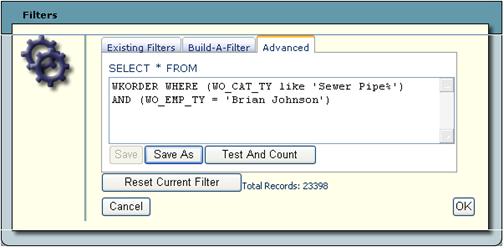
- Use the window provided to enter or modify the SQL statement.
- Click the Test and Count button to check the filter string and determine how many records will be returned.
- Click OK when you have finished building your filter. The new filtered dataset will appear.
See Also |