 How to create an IPT Facility Inspection
How to create an IPT Facility InspectionLucity's IPT Facility Inspection module makes it easy for inspectors to document their observations of an IPT Facility and any specific problems that need to be addressed. This data helps agencies determine whether a facility complies with federal, state and local pretreatment standards and requirements.
Common Tasks
To open this module, select Environmental Compliance > Industrial Pretreatment > Inspection.
 How to create an IPT Facility Inspection
How to create an IPT Facility Inspection
Method 1: Add an Inspection Record from the IPT Facility Module
 button to expand the IPT Facility record to which you want to add an inspection.
button to expand the IPT Facility record to which you want to add an inspection.  button. The system creates a new Inspection record with the selected Facility's ID in the Facility Number field.
button. The system creates a new Inspection record with the selected Facility's ID in the Facility Number field.Method 2: Add an Inspection Record from the IPT Facility Inspections Module
 button. A new Inspection record appears.
button. A new Inspection record appears.Filling out the Record
 button to save the record. The new Inspection record appears in the grid.
button to save the record. The new Inspection record appears in the grid. How to load an existing Checklist
How to load an existing Checklist
 button in the Inspection Checklist grid and select the Load Inspection Checklist tool. The following pop-up appears:
button in the Inspection Checklist grid and select the Load Inspection Checklist tool. The following pop-up appears: 
Note: This list only includes Checklists designed for the current module.
 How to mark whether the checklist item passed or failed for the filterset
How to mark whether the checklist item passed or failed for the filterset
 button in the Inspection Checklist toolbar and select Populate Pass Code | Current Filter. A prompt similar to the following appears with a warning about how many records will be affected:
button in the Inspection Checklist toolbar and select Populate Pass Code | Current Filter. A prompt similar to the following appears with a warning about how many records will be affected: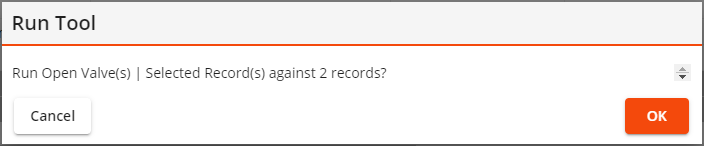

 How to mark whether the checklist item passed or failed for the selected records
How to mark whether the checklist item passed or failed for the selected records
 button in the Inspection Checklist toolbar and select Populate Pass Code | Selected Records. The following pop-up appears:
button in the Inspection Checklist toolbar and select Populate Pass Code | Selected Records. The following pop-up appears:
 How to add a Notice/Violation to an Inspection
How to add a Notice/Violation to an Inspection
 button to expand the IPT Facility Inspection record to which you want to add a violation.
button to expand the IPT Facility Inspection record to which you want to add a violation. button.
button.  button to save the record. The Notice/Violation now appears in the Inspection record's Notices and Violations grid.
button to save the record. The Notice/Violation now appears in the Inspection record's Notices and Violations grid. How to add a Corrective Action to
How to add a Corrective Action to  an Inspection-related
an Inspection-related  Notice/Violation
Notice/Violation
 button, expand the record to which you want to add a corrective action.
button, expand the record to which you want to add a corrective action. button, expand the Violation record to which you want to add a Corrective Action.
button, expand the Violation record to which you want to add a Corrective Action. button. The Corrective Action form opens.
button. The Corrective Action form opens. button to save the record. The Correction Action now appears in the grid.
button to save the record. The Correction Action now appears in the grid.Method 1: From the Inspection-Related Notice/Violation
 button to expand the desired Inspection record.
button to expand the desired Inspection record. button to expand the Notice/Violation to which you want to link to an Enforcement.
button to expand the Notice/Violation to which you want to link to an Enforcement. button. A list of all Enforcement records linked to the Inspection appears.
button. A list of all Enforcement records linked to the Inspection appears.Method 2: From the Inspection-Related Enforcement
 button to expand the desired Inspection record.
button to expand the desired Inspection record. button to expand the Enforcement you want to link to an inspection-related Notice/Violation.
button to expand the Enforcement you want to link to an inspection-related Notice/Violation. button. A list of all Enforcement records that are linked to the Inspection but not linked to another Notice or Violation appears.
button. A list of all Enforcement records that are linked to the Inspection but not linked to another Notice or Violation appears. button, expand the record to which you want to add a corrective action.
button, expand the record to which you want to add a corrective action. button, expand the Violation record to which you want to add a Corrective Action.
button, expand the Violation record to which you want to add a Corrective Action. button. The Corrective Action form opens.
button. The Corrective Action form opens. button to save the record. The Correction Action now appears in the grid.
button to save the record. The Correction Action now appears in the grid. How to create an Inspection-related Enforcement record
How to create an Inspection-related Enforcement record
 button, expand the IPT Facility or IPT Facility Inspection record to which you want to add an Enforcement record.
button, expand the IPT Facility or IPT Facility Inspection record to which you want to add an Enforcement record. button. The appropriate Enforcement form appears.
button. The appropriate Enforcement form appears. button to save the record. The Enforcement now appears in the grid.
button to save the record. The Enforcement now appears in the grid. How to associate an Enforcement with an Inspection-related Notice/Violation
How to associate an Enforcement with an Inspection-related Notice/Violation
Method 1: From the Inspection-Related Notice/Violation
 button to expand the desired Inspection record.
button to expand the desired Inspection record. button to expand the Notice/Violation to which you want to link to an Enforcement.
button to expand the Notice/Violation to which you want to link to an Enforcement. button. A list of all Enforcement records linked to the Inspection appears.
button. A list of all Enforcement records linked to the Inspection appears.Method 2: From the Inspection-Related Enforcement
 button to expand the desired Inspection record.
button to expand the desired Inspection record. button to expand the Enforcement you want to link to an inspection-related Notice/Violation.
button to expand the Enforcement you want to link to an inspection-related Notice/Violation. button. A list of all Enforcement records that are linked to the Inspection but not linked to another Notice or Violation appears.
button. A list of all Enforcement records that are linked to the Inspection but not linked to another Notice or Violation appears.Other Information