![]()
The Documents tool allows users to see documents that are linked to the selected objects, and attach new documents.
How To View and Add linked documents
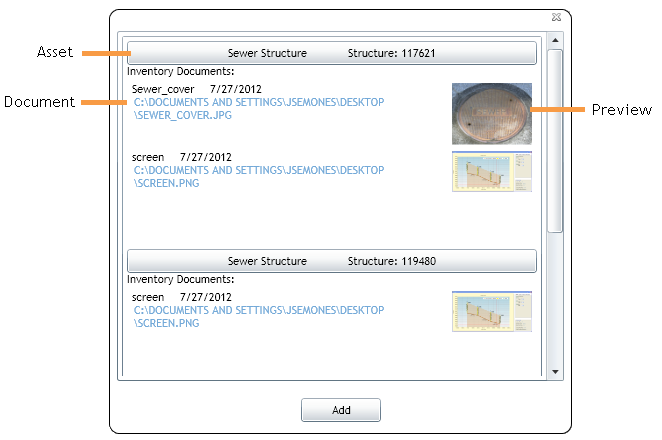
Note: Attaching a document does not move the document, Lucity just stores the current location for future use.
Note: In the above example the documents are located on the C drive of the computer, however it is important to note that these will only be available to this user, on this computer. Talk to a system administrator about the best location for documents to be stored so that they are available to all users on all computers.