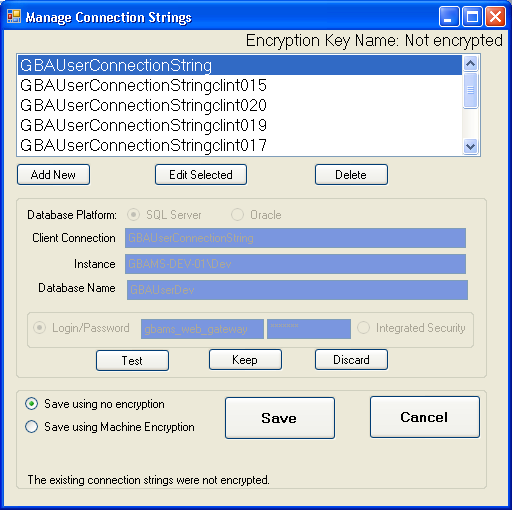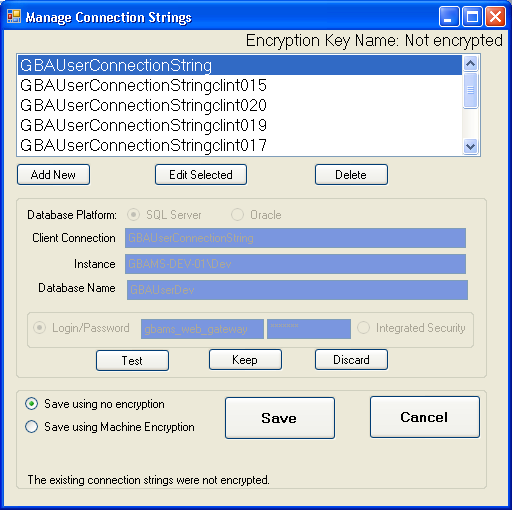
The Encryption tool is installed in the bin directory (\Lucity\bin\Lucity.EncryptConfigurations.exe) on any machine where the Admin Tools are installed during the Desktop installation. By default, it will not be deployed to all workstations. To use this tool on other machines, it is recommended that Administrators copy the .exe locally to each workstation's bin folder, use the program to configure and encrypt the connection strings, and then (if desired) delete the program from the workstation when complete.
The Encryption tool is primarily intended to allow administrators to change the encrypted passwords in the configuration files of the web applications. To use it there, copy the Lucity.EncryptConfigurations.exe and Lucity.EncryptConfigurations.exe.Config files to the root of the web application folder (the same folder that holds the connections.config file). Then run the tool from that folder.
When running Lucity.EncryptConfigurations.exe for a web application, the contents of the Lucity.EncryptConfigurations.exe.config file should be:
<?xml version="1.0"?>
<configuration >
<connectionStrings configSource="connections.config" />
</configuration>