The Inspections tab records all inspections performed on a piece of equipment. At the top of the screen are fields that track the date of the last inspection, several conditions, and the dates of future inspections. This information comes directly from the latest inspection record.
Field |
Function |
Date Inspected |
Date of the most recent inspection. Data comes from the most recent inspection's header. |
Pump Condition Motor Condition Seal Condition |
General condition results from the most recent inspection. Data comes from the most recent inspection's Pump Condition tab.
|
Next Pump Insp Next Motor Insp Next Seal Insp |
Next inspection dates from the most recent inspection. Data comes from the most recent inspection's Pump Condition tab.
|
A sample of the grid appears below. Sort records in the grid by clicking on the headings. An arrow (highlighted in orange below) indicates whether data appear in ascending or descending order. The functions in the grid allow user to view, add, edit, or delete the record.
![]()
How To Add an Inspection Record
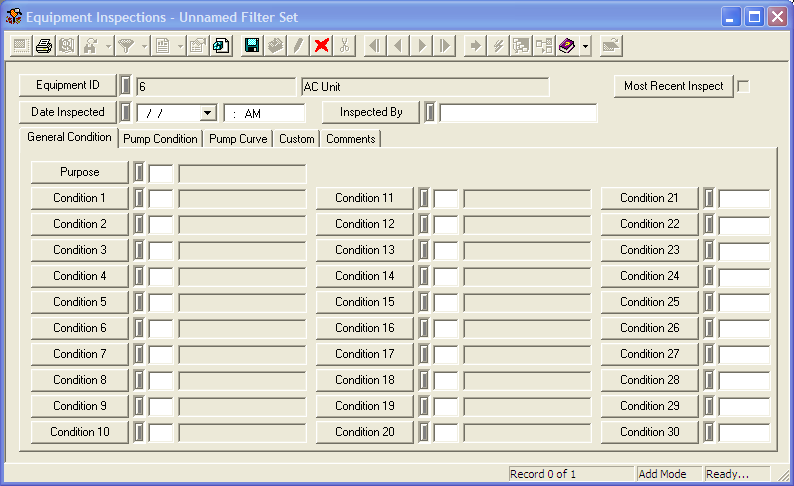
Note: This field is required. It also must form a unique combination with the Equipment ID.