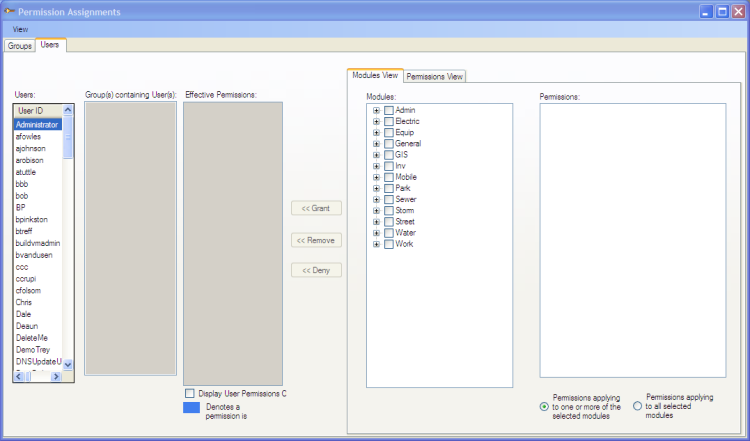
The Groups and Users tabs allow administrators to select groups and users to apply permissions to while providing information about their current permissions.
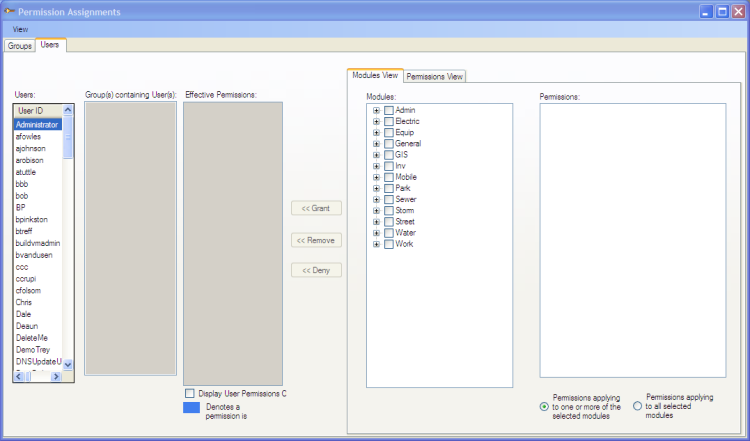
Groups tab |
||
Groups grid |
This displays a list of all the groups. Select one or more groups to see the related users and permissions. |
|
Users In Group(s) grid * |
This displays all the users in the groups that are selected in the Groups grid. |
|
Assigned Permissions * |
Displays all the permissions assigned to a group selected in the Groups grid. This will not display the permissions if more than one group is selected. |
|
Users tab |
||
Users grid |
This displays a list of all the users. Select one or more users to see the related groups and permissions. |
|
|
The Locate button provides a way to search for a specific user |
|
Groups Containing Users grid * |
This displays all of the groups the currently selected users are in. |
|
Effective Permissions * |
Displays all the permissions assigned to a user selected in the Users grid. This will not display the permissions if more than one user is selected. |
|
Display User Permissions Only |
Check this box to hide any Effective Permissions the selected user inherits from a group. This allows administrators to quickly see which individual overrides the user has assigned. |
|
* These grids can be turned off using the View menu.
Permission Control buttons |
|
<< Grant |
Grants the permissions currently selected on the right to the groups or users currently selected on the left. |
<< Remove |
Removes the permissions currently selected on the right to the groups or users currently selected on the left. |
<< Deny |
Denies permissions currently selected on the right to the groups or users currently selected on the left. |