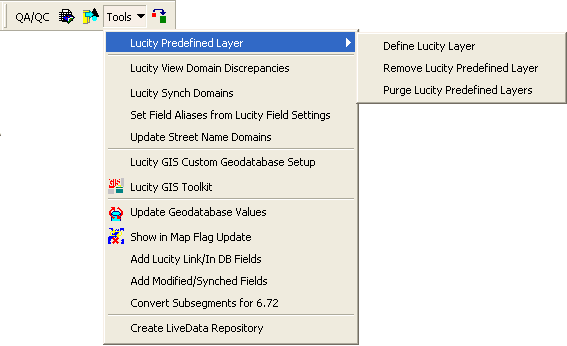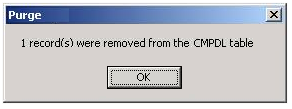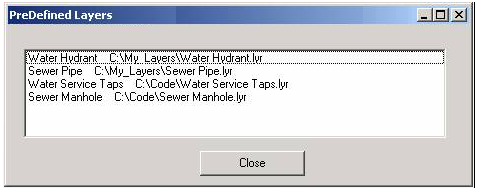Lucity Predefined Layer > Purge Lucity Predefined Layers from the Lucity GIS toolbar.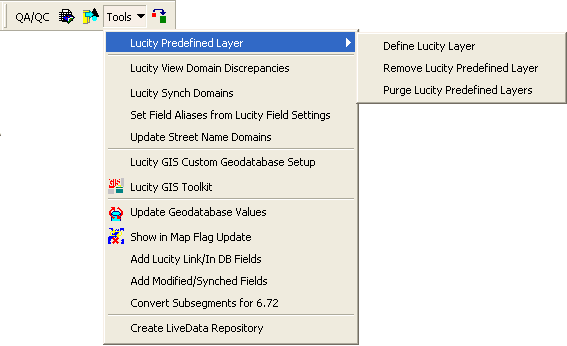
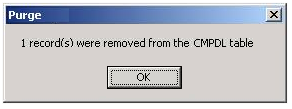
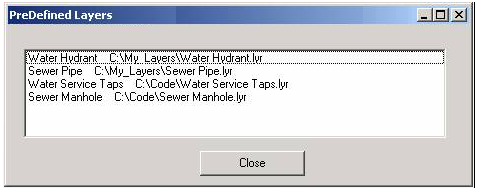
In ArcCatalog, system administrators can easily “clean out” the predefined layer list. When a layer is added to the predefined layer list its name and location (file path) are added to the CMPDL table in the GBAComm database. Purging the predefined layer list will verify that each layer in the lists exists at its specified location. If no layer exists by the specified name at the specified location then the layer is removed from the predefined layer list.
Lucity Predefined Layer > Purge Lucity Predefined Layers from the Lucity GIS toolbar.