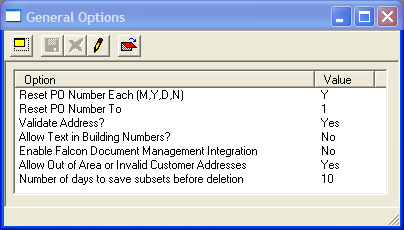
This module provides users with options that relate to several different parts of the program.
To access the General Options, select General > Options and the following window will appear.
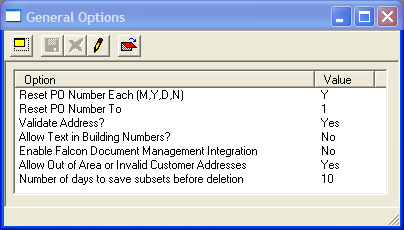
Reset PO Number Each (M,Y,D,N) |
This controls how ofter the Auto number used in the M = Monthly, Y = Yearly, D = Daily, N = Never. Other formatting options for the PO Auto number are found under |
Reset PO Number To |
This option allows you to specify which number the PO auto number will be reset to. Other formatting options for the PO Auto number are found under |
Validate Address? |
This options turns on/off the street name validation. With this option is on, street names entered into address fields will be checked against the Street Name List. If the street name entered doesn't match an something in the list the user will not be able to save their edits. For more information on street name validation, go here. |
Allow Text in Building Numbers |
This option allows users to enter addresses in formats other than the standard format supported by Lucity. For more information about standard address formats go here. |
Enable Falcon Document Management Integration |
This option allows agencies to integrate Lucity with Falcon Document Management. This is a document imaging system that can be used to attach documents to inventory assets throughout the system. This integration allows users to access documents via the web instead of individually adding each document to the asset modules. For more information go here. |
Allow Out of Area or Invalid Customer Addresses |
This option allows users to enter an address into the |
Number of days to save subsets before deletion |
This sets a lifetime for subsets created in the desktop program. Enter a number in this field. When a subset is created in the desktop it will be assigned an expiration date based on this setting. The subset will be deleted after the expiration date. |
How To
Change an option
 to enter Edit Mode.
to enter Edit Mode.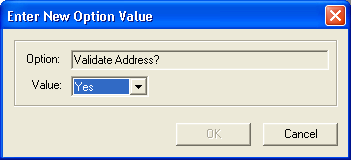
 to save the record.
to save the record. to close the window.
to close the window.