![]() Merge Subsegments Tool
Merge Subsegments Tool
The Merge Subsegment tool allows you to merge subsegments. For information on the advantages and use of subsegments, see the Street module documentation in the general Lucity help guide.
To merge two subsegments together, complete the following steps:
These subsegments must be adjacent and must belong to the same street segment. You can only merge two subsegments at a time. If you select more or less than two subsegments, you will receive the following error message.

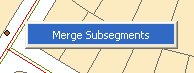
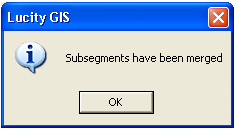
Warning: Merging subsegments deletes all related inspection records. It is very important that you use this merge tool to merge subsegments; do not manually merge subsegments with the ArcGIS edit tools. For the current software version, you should also not merge subsegments in Lucity™. Perform all of your subsegment actions with these subsegment tools. It is okay to change subsegment attributes like width and material through the ArcGIS editor.